Adjusting Properties on Charts Menu in MT4 Platform Software
The charts menu's last item in MetaTrader 4 is the properties button. It sets options for the active chart on the workspace. The charts menu properties button appears below.
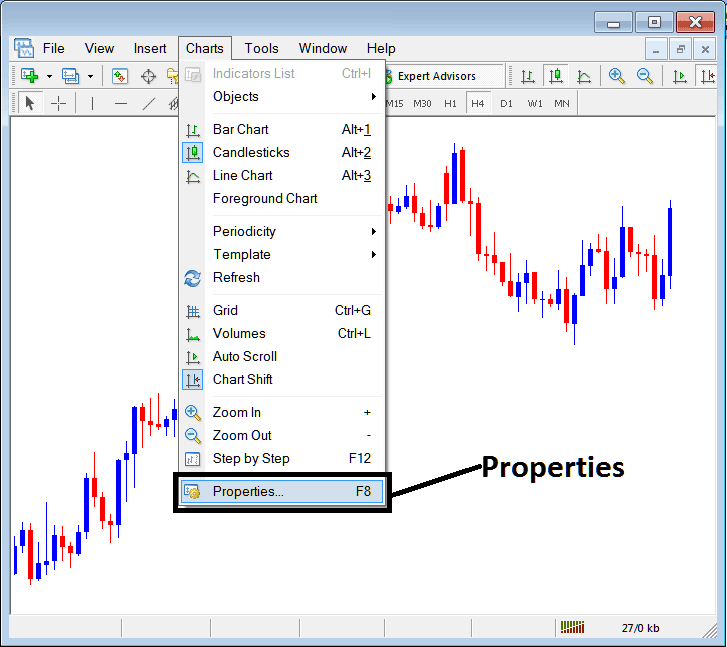
Properties Button on MT4 for Editing Properties & Setting
Trading Chart Properties
Clicking the "Properties" button opens a window displaying chart settings. Various configurations are illustrated in the examples below.
Example 1:
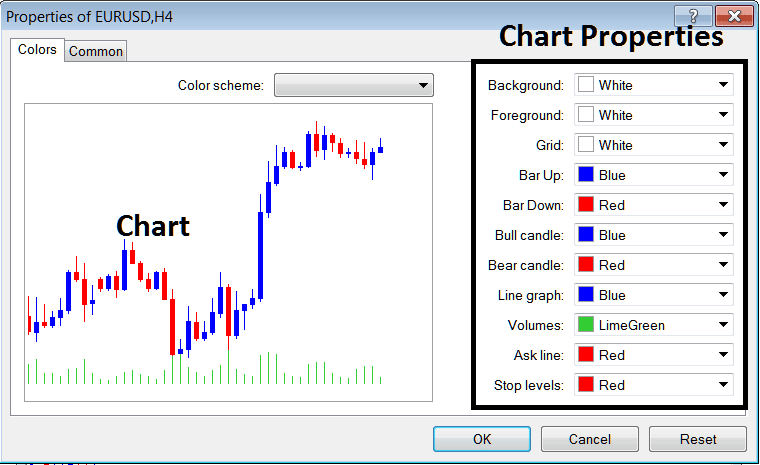
Example 2:
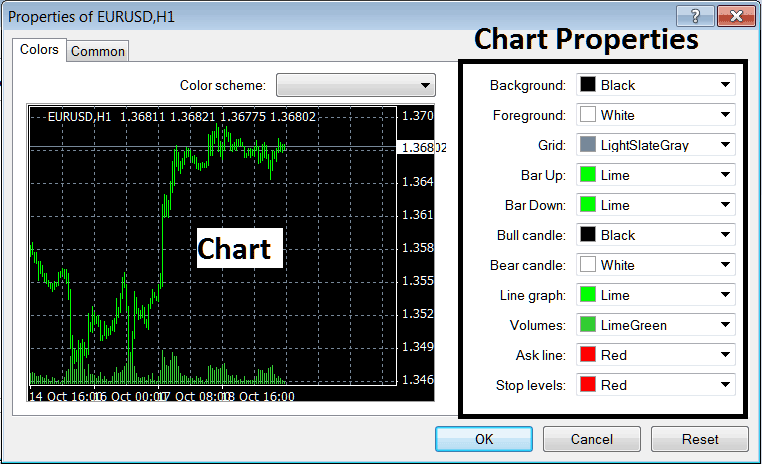
following properties can be adjusted from the above menu:
- Back ground - change background
- Fore ground - change fore-ground, objects in the foreground
- Grid - set or remove the grid
- Bar Up - Color of bars, bullish bar
- Bar Down - Color of bars, bearish bar
- Bull Candle - Color of candlesticks, bullish candle
- Bear Candlestick - Color of candlesticks, bearish candlestick
- Line Graph - Color of Line
- Volumes - Settings of Volumes
- Ask Line - Settings of Ask Line
- Stop Levels - Setting of the Stop Levels Line
In the above 2 examples these properties are different and thus the difference in appearance of these 2 different settings shown on the preview window above.
The Colour Scheme
The chart properties window also lists three color scheme as shown below that traders can load and these color schemes are the default pre saved color schemes of the MetaTrader 4 platform.
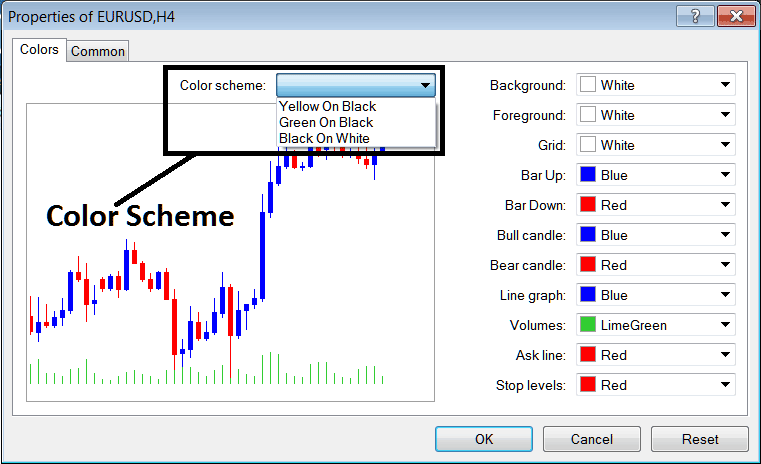
Candlesticks Setting
Common Settings
In the settings box, there is also the next section labeled 'Common,' as you can see below: this button is for changing common settings.
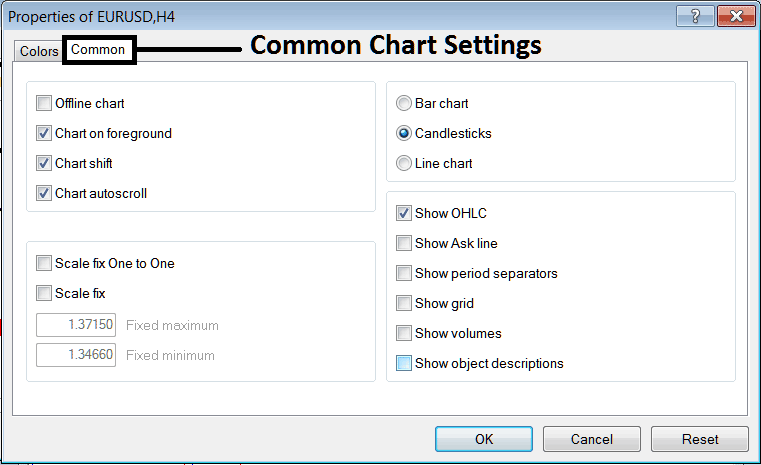
Enclosed below is a list of standard configurations that can be activated or deactivated via this specific control panel:
You can turn on or off the offline, foreground, shift, and auto-scroll features. Do this through the common settings in the properties menu, as shown earlier.
The type of chart display - Bar, Candlesticks, or Line - can be selected from this particular menu option.
Show O H C L, Show ASK Line, Show Period Separators, Show Grid, Show Volumes and Show Object Description option can be activated or deactivated on this common settings option just as is shown above.
To gain deeper insight into the preceding configurations or to ascertain the meaning behind any specific option or its displayed output, one can download the MetaTrader 4 Platform and engage in hands-on practice by applying these objects to charts and modifying their various properties and settings.
Get More Tutorials & Topics:
- Changing a Trade's Take Profit Order on the MetaTrader 5 Platform
- Analyzing XAU/USD Trends Using Moving Average Envelopes
- How to Build a MetaTrader 4 Automated Bot for Gold
- Developing a Customized XAUUSD Trading System Based on Moving Averages
- Using Trendlines in XAUUSD Trading
- How do you draw a downward channel on MetaTrader 5?
- Gold Divergence Setup Examples
- Comparative Trading Techniques: How to Trade Fibonacci Retracement Versus Fibonacci Expansion
- Implications Following the Appearance of an XAU USD Dark Cloud Cover Candlestick Configuration
- Trying to read the 50% Fibonacci retracement level? Here's what it means.

