MT4 MetaEditor Language: How to Add Expert Advisors
The Meta-Editor language Editor is a coding environment on the MT4 Forex platform that traders can use to add new Expert Advisors, Custom Indicators, Scripts, Libraries & Include Files which are used in coding automated trading programs.
The Meta Trader 4 Trading Platform MetaEditor is shown below and traders can access it from the Tools menu on the MT4 platform. This Meta Editor is popular with forex traders who use automated EAs to trade currencies. If you are a Forex Trader Looking for Expert Advisor Forex Robots, then you can find them on the MT4 EAs Library.
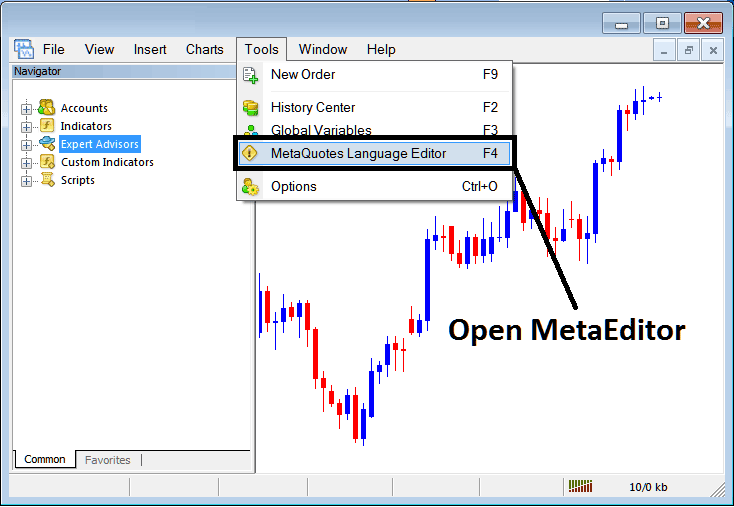
Open MetaEditor in MT4
MetaEditor

After Adding a new MT4 EA, one will be required to compile this newly added item so that it can now be recognized by the Meta Trader 4 Forex trading software and for this new item to start to appear on the list of available Expert Advisors.
Adding a New Forex EA
Once you have opened the Meta Editor Work Space as shown above, Short Cut Keys - Press F4, then follow the steps below to add your new MT4 EA.
Step1: Go To File Menu, Select 'New'
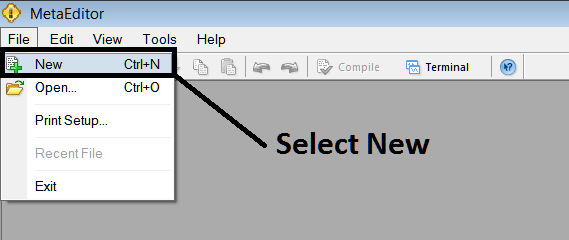
Adding a New Custom EA in MT4
Step2: On the Popup window that pops up select 'EA'and click next as shown & illustrated below
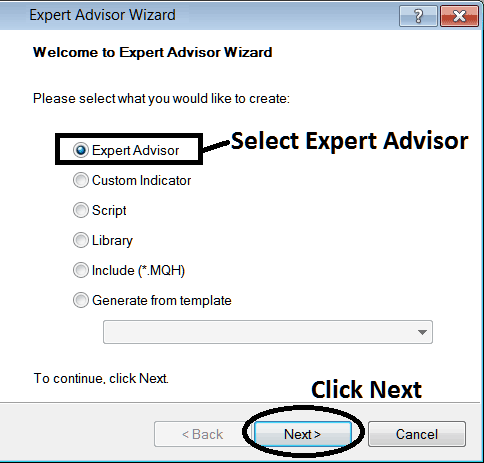
Adding MetaTrader 4 EA in MT4 MetaEditor
Step3: Enter Name of EA as Shown Below and Click Finish

Creating A New MT4 EA in MT4 Platform
The Following Code will Pop Up
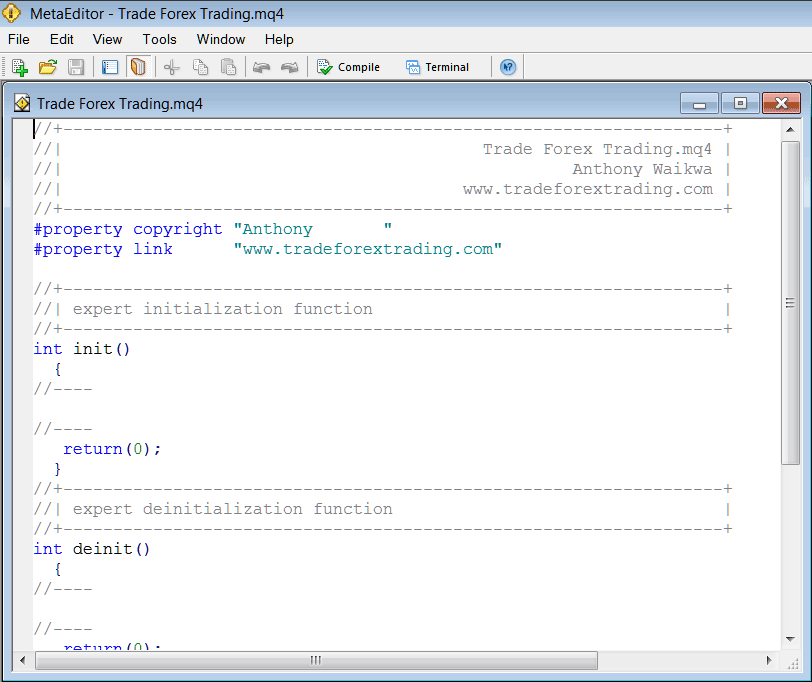
Adding Automated EAs in MT4 Platform
To Program this Automated Expert Advisor, it requires that you are a programmercoder who knows the C + + Object Oriented Programming Language, That is the Coding Language that forms the MQL4 Programming Language that is used to Program the MT4 Forex trading software as well as the Expert Advisor Forex Robots that trade on this Forex platform. Or you can find the community of MQL4 Programmers and they can program the Expert Advisor bot for You. Or you can find a guide for coding and Learn, or you can go to MQL5.com CodeBase Library of Automated Forex Robots and buy an already programmed Expert Advisor if you want to start auto trading.
Step4: Compile The EA Program
Do not forget to compile the EA, for the Expert Advisor to be recognized by the MT4 Forex platform: one must compile the program, then close Meta Trader 4 platform & rebegin it, just like restarting your computer you will restart you MT4 Forex platform and your new EA will then be Listed on the Meta Trader 4 Expert Advisor List within the MT4 platform Navigator Window.
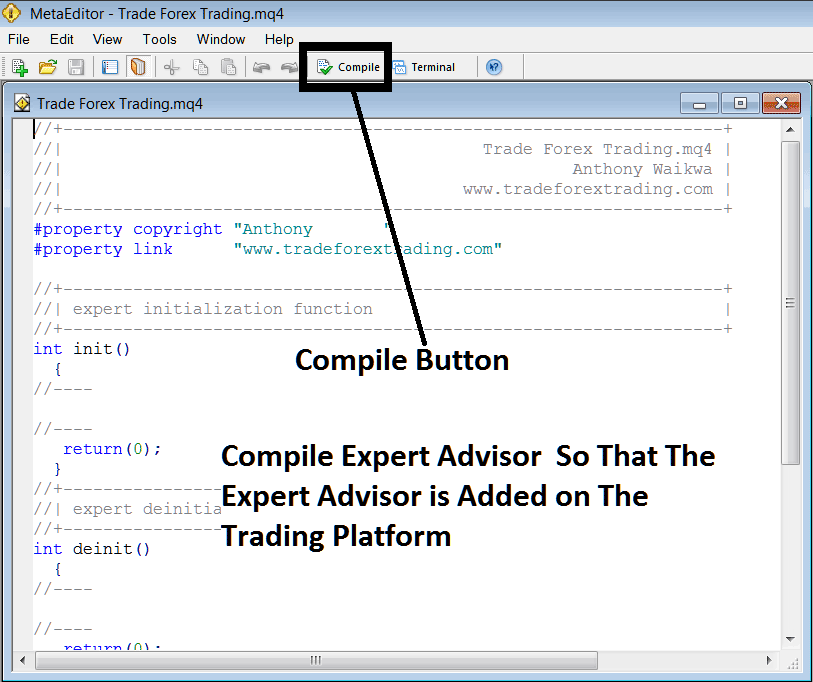
Adding and Compiling a New EA in MT4 Online Software
If your EA has no Errors, it'll be Compiled successfully without any error as shown below.
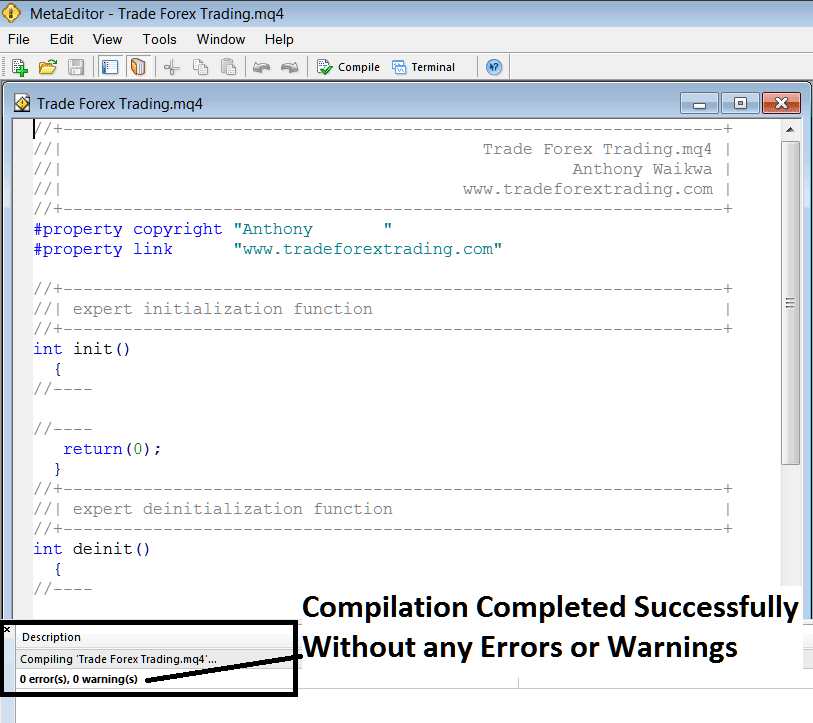
Automated EA Added To MT4 Platform After Compilation
Step5: Restart MetaTrader and the new Expert Advisor Forex trading robot should now be listed on the available Expert Advisor List on the MT4 Navigation Menu as shown below, ready for starting trading with.
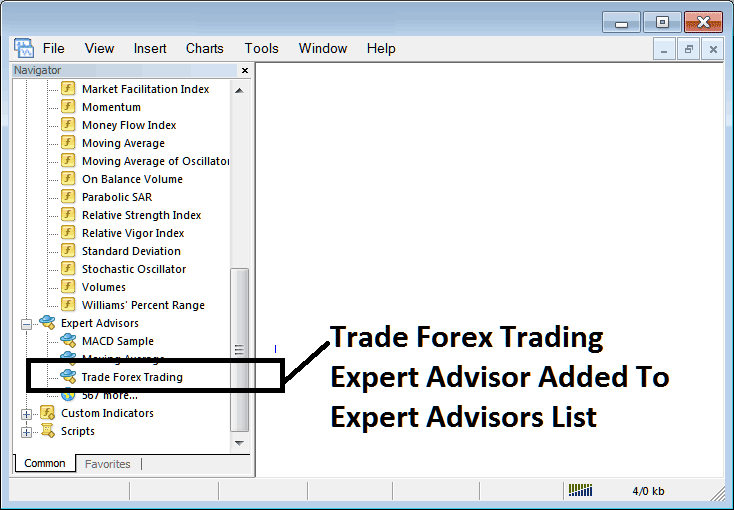
Forex EA Added To Platform MT4
How to Add a Downloaded Forex EA
If you download an automated Forex robot from a source on the inter-net, for examples from www.tradegoldtrading.com, then it is now on your PC Desktop computer Desktop PC, to add it, follow steps below:
Step1 : On the File Menu of the Meta-Editor, Choose 'Open'
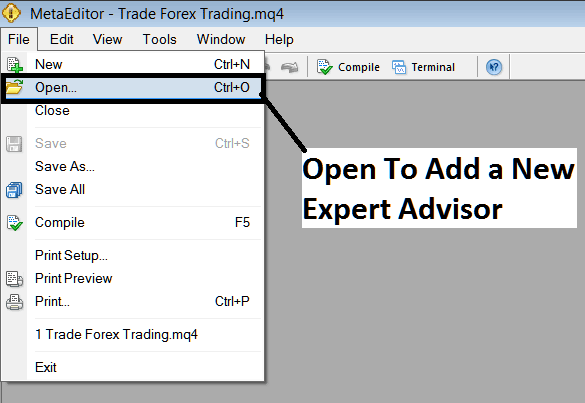
How to Add a Downloaded EA To MT4 Platform
Step2: Locate the Download Folder from the Popup window which pops up as shown and illustrated below
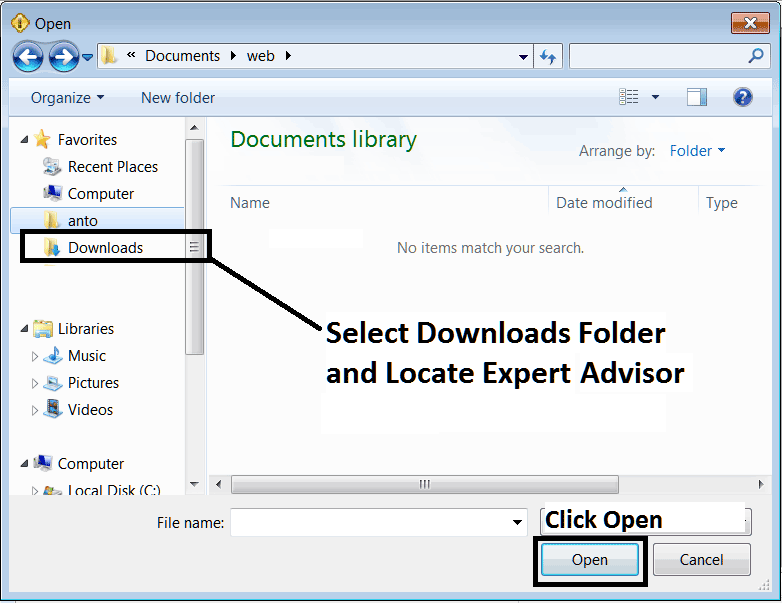
Adding a Downloaded Forex Expert Advisor Robot To MT4 Forex Platform
Step3: Once you Open the EA it will be displayed on the MT4 Platform MetaEditor and then follow the above method for compiling the EA, once it is compiled without errors, Rebegin Your MT4 Forex Platform and The automated trading robot will now be added & you can begin to trade with it on your MT4 Platform.

