MT4 Tool Bars - Chart Tool Bars in MT4 - Free MT4 Charts Guide
On MT4 'View' menu, the second button on the drop down menu list is the 'Toolbars' button. This MT4 toolbars button is used to select the chart tool bars to place on the MT4 interface.
The main tool-bars are: Standard Toolbar, Charts Toolbar, Line Studies Tool Bar & Periodicity Tool Bar as shown below. By clicking the MT4 toolbar button, these forex tool bars are shown to the right of this 'Toolbars' button.
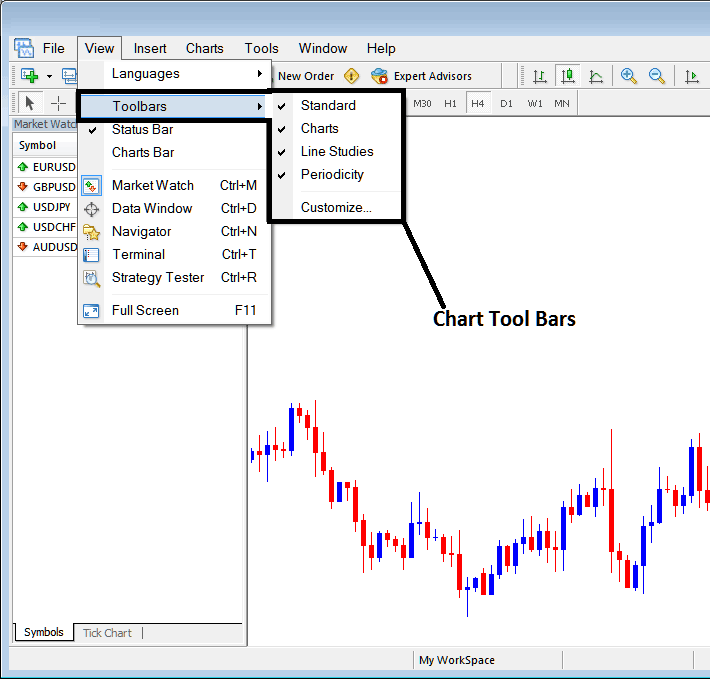
To add a toolbar on the MT4 platform inter-face, just check or tick the particular tool bar. To remove the tool bar just uncheck the toolbar you want to remove.
On MetaTrader 4 the following example shows what tool bars are:
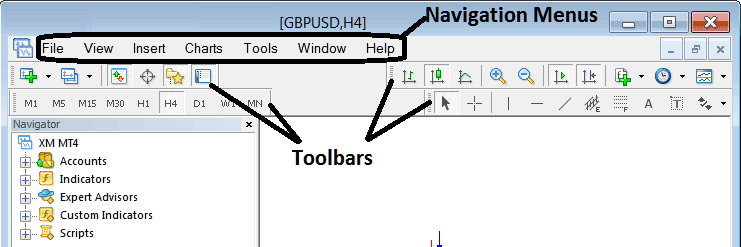
The Four toolbars in MT4 software are:
- Standard Tool-Bar
- Charts Toolbar
- Line Studies Toolbar
- Periodicity Toolbar
These MT4 tool bars are shown below, as a trader you can drag and drop these MT4 tool bars by clicking your mouse at the left side of these tool bars, on the place that look like a stack of coins on each tool bar, click hold, then drag to where you want to place the MT4 toolbar on the MT4 platform then drop. As an exercise you can try to rearrange and arrange back these MT4 toolbars on your MT4 Platform.
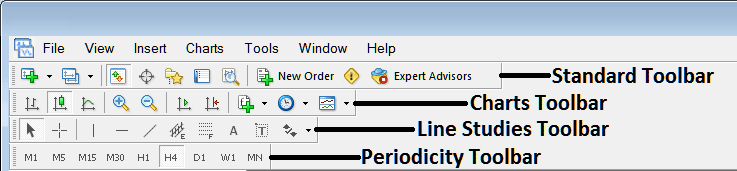
MT4 Platform Toolbars is a wide topic, and each button on every toolbar is used differently, the explanation of what these tool bar buttons are and how to use them will be covered in another learn forex trading tutorial concentrating on MetaTrader 4 tool bars alone, explaining each toolbar and each button on each toolbar.
Also Read The Lesson : Customizing Tool Bars in MT4

