Line Studies Toolbar Menu in MT4
Sometimes traders will say "oh, I can not find Fib expansion tool on my MT4 where can I get it?"
The thing is that all these line studies are located on the line studies tool bar: however, by default not all are set to show, therefore a trader must know where to get these tools that are not shown by default on the MT4 Platform. So how can a trader add a tool, to the line studies tool bar shown below?
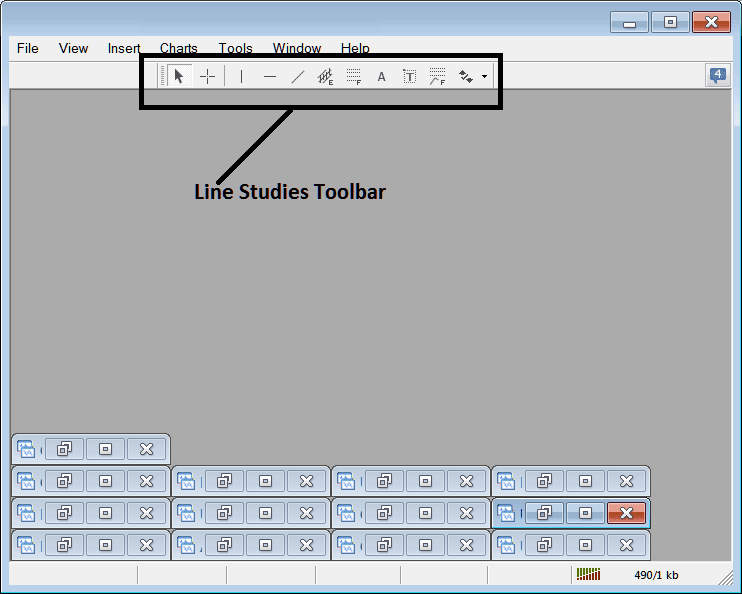
Customize a Toolbar on FX Trading Platform
To add a tool not listed above a trader has to follow the following steps
- Right Click at the tool-bar button key to the left of this(Looks like a stack of coins)as displayed below
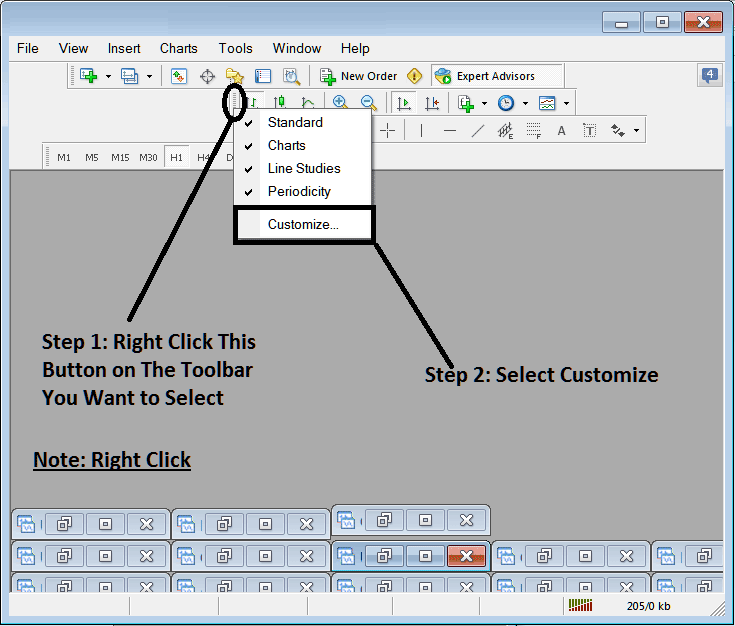
3. Click customize 4. Add all Tools
Following customize pop up panel will appear:
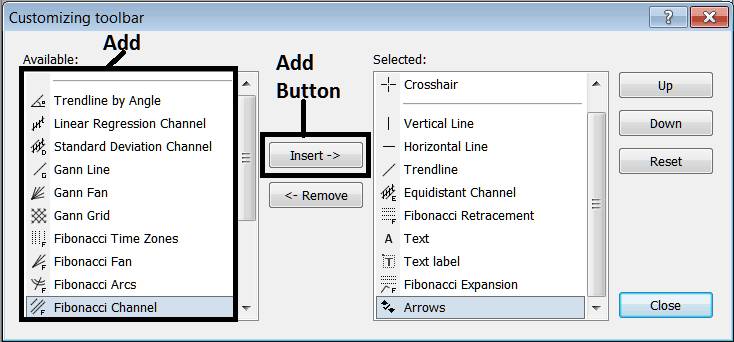
Select all the tools from the left window panel and add them: After adding this will look like:
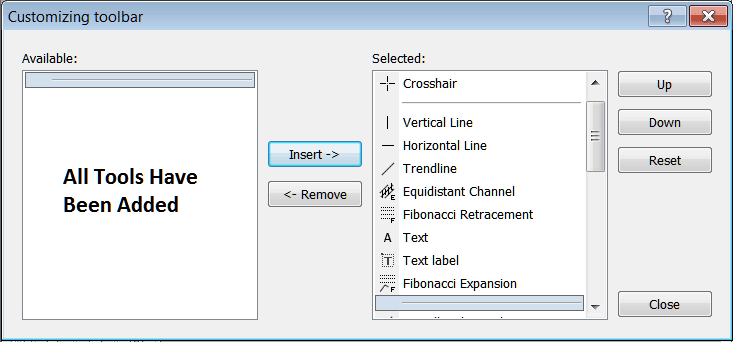
The toolbar will now look like:
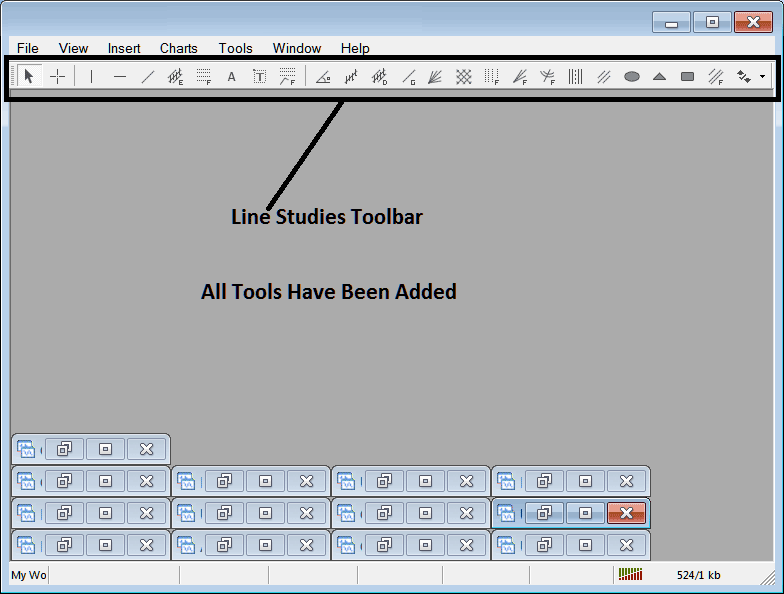
Explanations of Each Tool
The following is explanation of each tool on this toolbar.

1: Select mouse as cursor, change mouse to the default cursor
2: Choose Cross Hair cursor, a type of cursor that maps coordinates to the axis of the charts
3: Draw a vertical line
4: Draw a Horizontal line
5: Draw a trend line
6: Equidistant Channel
7: Fibonacci Retracement
8: Text button
9: Text Label Button
10: Fibonacci Expansion
11: Trend by Angle
12: Linear Regression Channel
13:Standard Deviations Channel
14: Gann Lines
15: Gann Fan
16: Gann Grid
17: Fibonacci Timezones
18: Fib Fan
19: Fibo Arc
20: Cycle Lines
21: Andrew's Pitchfork
22: Insert Ellipse
23: Insert Triangle
24: Insert Rectangle
25: Fibonacci Channels
26: Draw Arrows
How to Remove Tools from Forex Platform
As a trader you'll not require all these button keys & you can hide some of them by clicking customize button key, then choose some of the items on the right window & then choose hide.
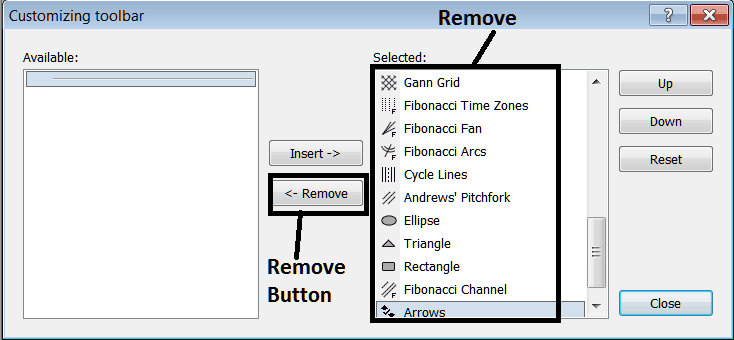
Remove the above tools by clicking on them & then clicking the remove button, so as to save space on your MetaTrader 4 platform workspace.

