Customizing and Arranging Charts Toolbars in MT4 Platform
Charts Toolbars are the most widely used tools in the MT4 platform. Therefore, the name tool bars: meaning a list in bar format of the most commonly used tools in the platform. These are used mostly for trading, placing indicators, placing analysis indicators, placing EAs or plotting line studies.
There are 4 main ones are shown and illustrated below.
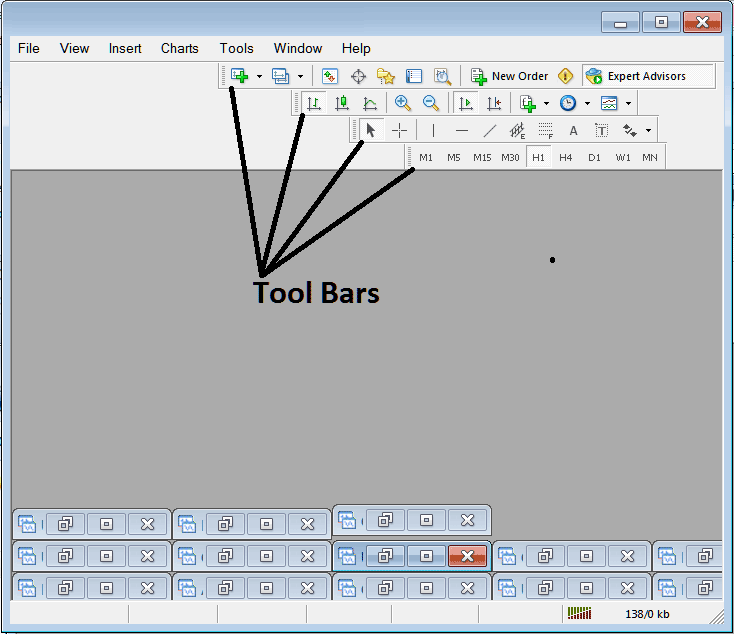
Names of Toolbars
There are 4 main toolbars, these are named:
- Standard
- Charts
- Line Studies
- Periodicity
These are listed below:

All these Four will be covered in different topics, However, for now let's look at How Do I Customize These Bars?
How to Customize
For customizing, a trader can either move the tool-bar to a different location, maybe a little to the left or to the right. Or another option is to add or remove buttons from its list.
Moving a Tool Bar on FX Trading Software
To move, follow the guide-lines below:
Step 1: Click & Hold Down Mouse Button at the position Shown below.
Step 2: While still holding down the mouse button, drag the mouse to position 2 as displayed below & release the mouse button, this will move the tool bar to the new position (position 2.)
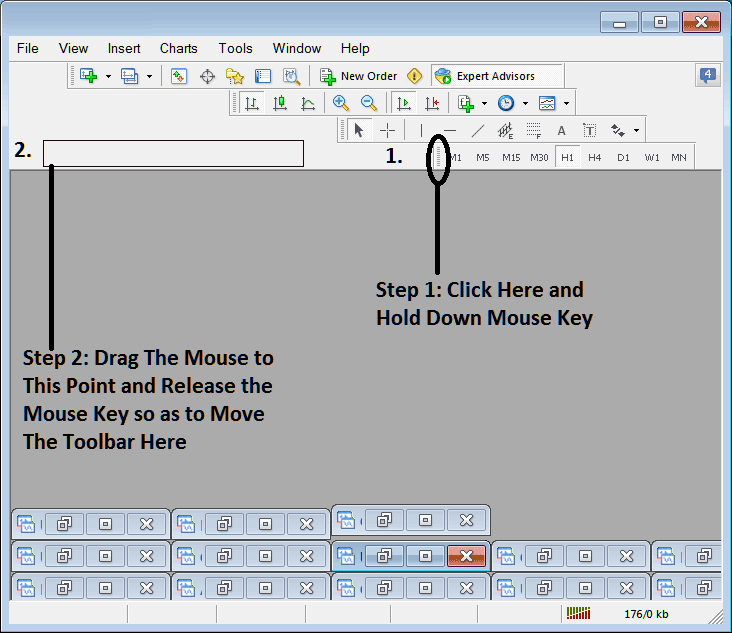
Adding Buttons to FX Trading Software
Step1: Right-Click the customize button as Shown Below:
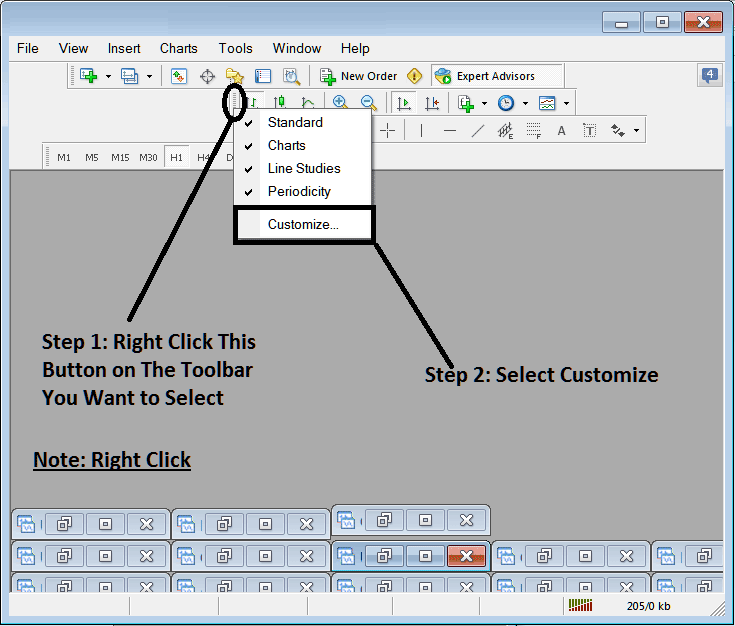
Next Step: For this Examples we shall use the Customize Pop-up Panel
After clicking customize as illustrated above, the following pop-up pops up:
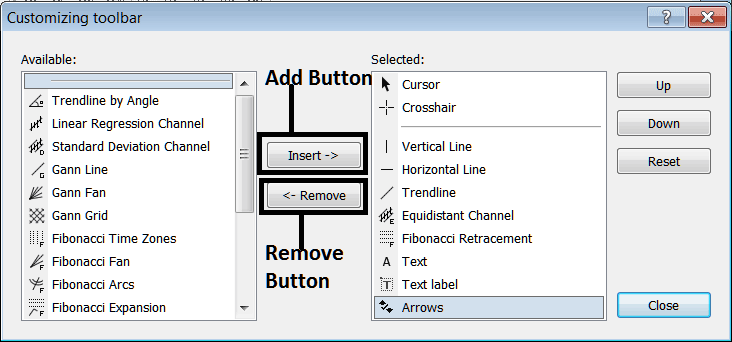
Step1: Select Any Tool on the Left, To add it Click insert button on middle as shown above.
For examples choosing Fib Expansion & clicking insert will add this indicator in the Right side Panel named "Selected"
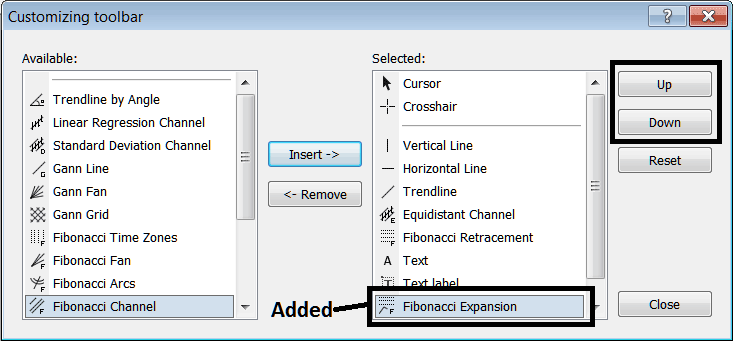
To move the indicator up or down use UP or DOWN Button Keys on right side, shown above:
The Tool bar will now look like:
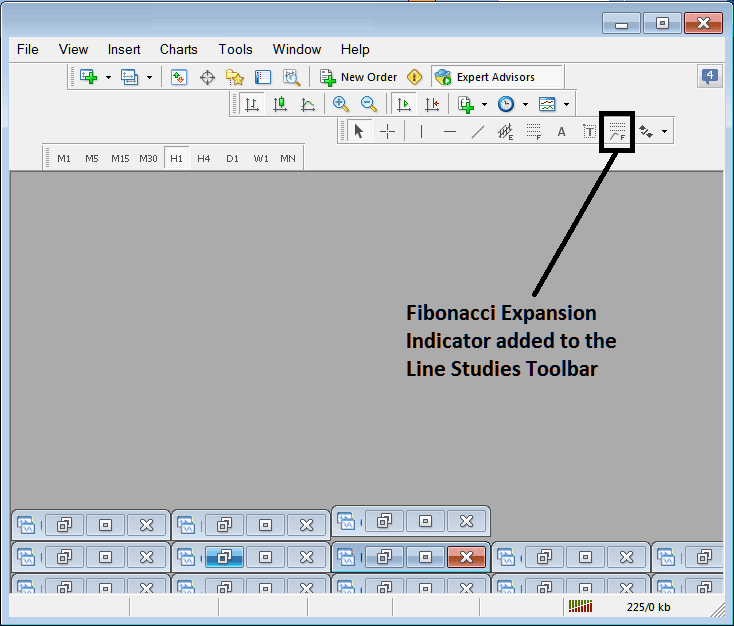
Customizing Tool Bars : If there is any tool that is not placed on the list, you can use this option to add it to the list, just like the above example where Fib Expansion wasn't listed and now it has been added. If you don't know where an item is located & on which tool bar, right click on customize button key on the left side of any of the four tool bars, & view list of all the names of all items that can be added, these will be on the left window on this customize window.
Also you can remove some tools, the ones you don't use, so as to save on the space also, for example if you trade only with 15 min, 1 H and 4 H charts, you can hide all the other time frames on Periodicity bar and remaining with only these Three time frames.

