Setting Properties on Charts Menu on MT4
The last menu item in the charts menu on the MT4 is the properties button. This button represents settings of the chart that is on the MT4 workspace. The properties button on the charts menu is shown below.
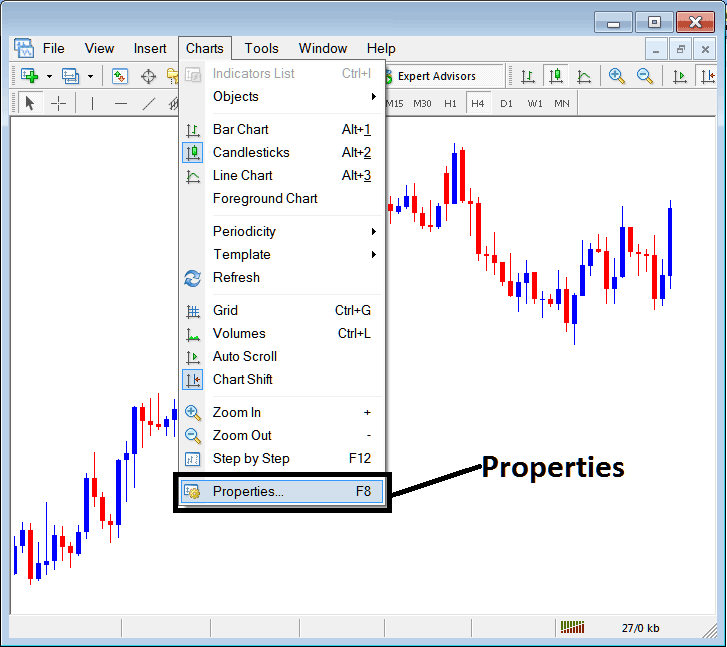
Properties Button in MT4 for Editing Properties and Settings
FX Chart Properties
By clicking the 'properties' button key, the following pop up window will appear displaying various settings for the chart. The examples below explain two examples with different settings.
Example 1:
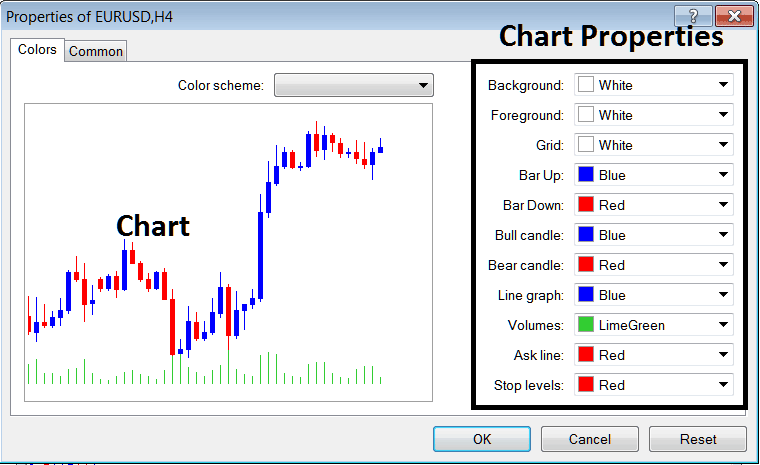
Example 2:
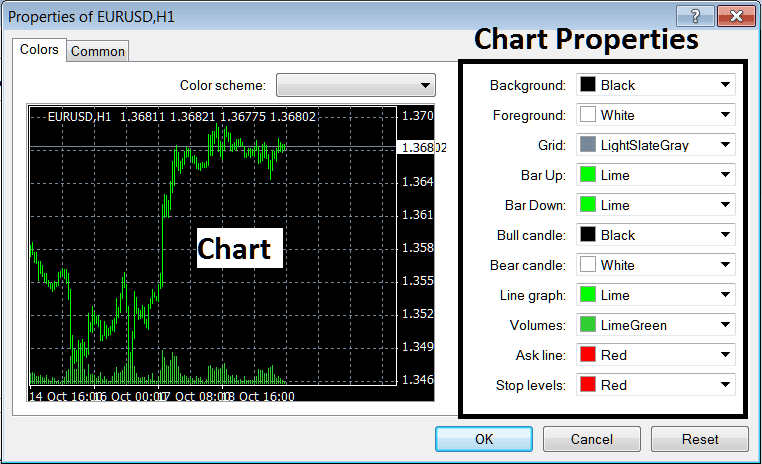
The following properties can be adjusted from the above menu:
- Back ground - change background
- Fore ground - change foreground, objects in the foreground
- Grid - place or remove the grid
- Bar Up - Color of bars, bullish bar
- Bar Down - Color of bars, bearish bar
- Bull Candle - Color of candlesticks, bullish candle
- Bear Candle - Color of trading candlesticks, bearish candlestick
- Line Graph - Color of Line
- Volumes - Setting of Volumes
- Ask Line - Settings of Ask Line
- Stop Levels - Settings of the Stop Levels Line
In the above 2 examples these properties are different & thus the difference in the appearance of these 2 different settings shown on the preview window above.
The Color Scheme
The chart properties window also lists three color scheme as shown below that traders can load and these color schemes are the default pre saved color schemes of the MT4 software.
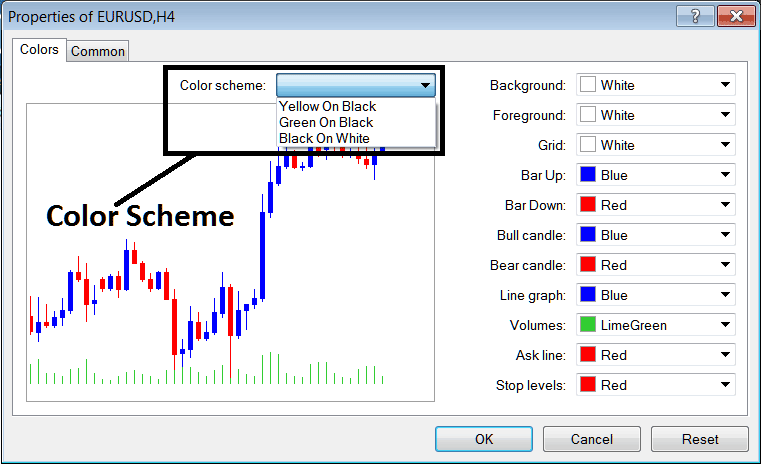
Candlesticks Settings
Common Settings
On the properties window there is also the next tab marked as "Common" as shown & illustrated below, this button is for common settings.
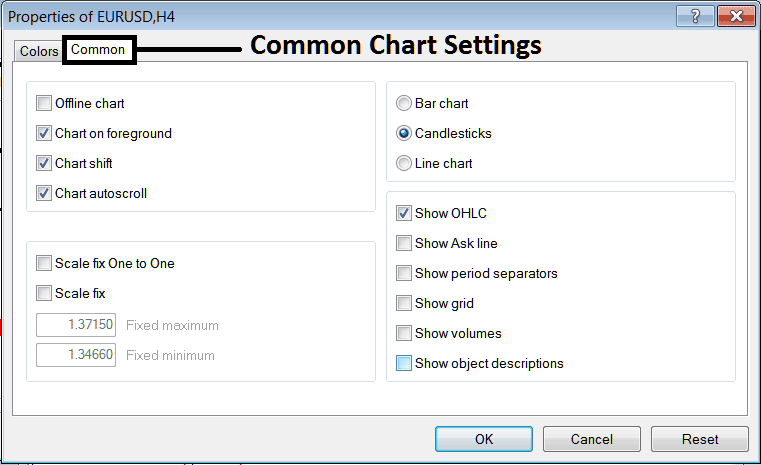
The following are The Common Setting that can be activated or deactivated using this panel:
Offline, foreground option, shift option & auto scroll properties can also be activated or deactivated from properties common settings option as displayed above.
Type of chart can be chosen from this menu from the Options Bar, Candlesticks & Line.
Show O H C L, Show ASK Line, Show Period Separators, Show Grid, Show Volumes & Show Object Description option can be activated or deactivated on this common settings option as illustrated above.
To learn more about the above setting or to find out what a particular option means or what it displays you can download the MT4 Platform and practice placing these object on charts & changing some of these properties & settings.

