Best Online Stock Software - MT4 Stocks Software
The Best Online Stock Trading Platform is the MT4 Stocks trading software. This is one of the most common stocks trading software which is used almost by every trader as well as almost every online stocks trading broker.
In this guide we shall explain the MetaTrader 4 Interface so that beginner traders wanting to begin learning this Best Online Stock Trading Software, can then begin from this course.
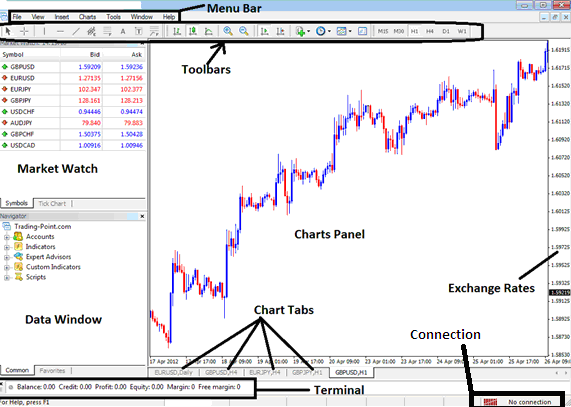
Best Online Stock Trading Software - MetaTrader 4 Trading Platform Workspace
Form the above screen shot of the this trading software there are several toolbars as well as chart window.
You can download this Best Online Stock Trading Platform from your broker's website. Now after you download it, then you will need to learn one or two things about this Forex platform:
The first thing is how to setup this trading software after you download. For example if you download the MT4 platform, you'll need to go to a stocks trading broker first, register for a demo trading account then after you sign up for a demo account you will be provided with a link where to download MetaTrader 4 Platform.
Now once you download this trading platform, assuming you don't know much about PC computers, Open your Browser >>> Go to tools at the top left corner of your browser next to the 'file', 'edit', 'view' menus click on tools, select download folder place, (shortcut: once you open your browser click CTRL+J or CTRL+Y), a download popup will appear with links to downloaded items. Select the MT4 software that you have just downloaded.
Installing MT4 Platform - Best Online Stock Trading Platform
To setup this software after you've downloaded, open the download from where you downloaded, from there an setup wizard pops up and all you have to do is to follow the setup instructions. After setup the platform will run automatically just like any other software. Read tutorial How to install MetaTrader 4 trading platform. This platform is easy to setup & this is another reason why this platform is the Best Online Stock Trading Platform.
You can open MT4 from the start menu>>> Programs or from the desktop shortcut that pops up as a desktop icon marked MT4 after set up.
Demo stocks trading Account Opening and Login
To open an account in MetaTrader 4 just click on 'file' & then on open an account, to login to an account just click on 'file' at the top right corner & click login from the drop-down menu that pops up.
Once yousign in to the MT4 platform you will get access to charts & other technical analysis tools such as technical indicators that you will then use to place trades within the market while connected to your stocks trading broker's servers.
stocks trading Platform Menu Bars and Tool Bars
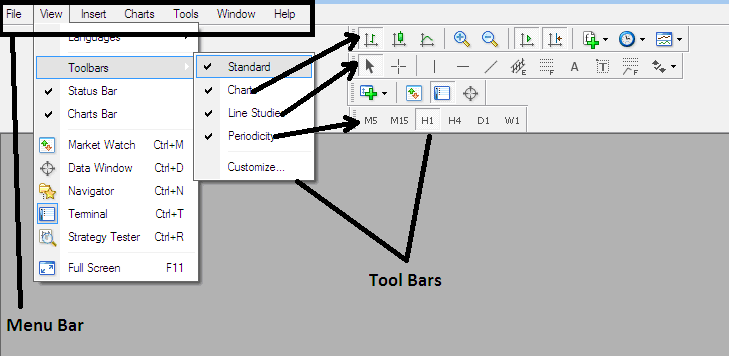
Menu Bar in MT4 For Navigating within the Software - Best trading software
Menu bar is used to operate and navigate this stocks platform from one single panel. From this panel you can set how to view toolbars, chart, data window & even use the file tab to open a stocks account - & also log in to your account. This menu bar makes this platform easy to operate and this is also why this is the Best Online Stock Trading Software for beginner traders.
Form the menu bar you can click on the view tab and choose chart tool-bars like in the above pictured screenshot, these menu bars can be used to set up charts, indicators, time frames, & others things like drawing trend lines and Fibonacci retracement levels and Fibonacci expansion levels. To learn how to customize this software go to this MT4 Tutorial Section.
Now that we have looked at the tool-bar and menu bar, we shall look at the main work-space interface of the MT4 trading platform.

Best Online Stock Software - MT4 Online Stock Software
Market Watch window panel - This window is used to show a stream of the exchange rates that's obtained from your currency broker. In this market watch window panel you can right click anywhere on this panel to choose show all currency pairs or hide the ones you are not interested in and save some bandwidth at the same time. No need to have prices for 50 currency pairs if you are only interested 4 currency pairs. This make this trading software easy to use with any inter net connection another reason why this is Best Online Stock Trading Platform.
Data Window Panel - Used to setup Technical Indicators, Expert Advisors & scripts, you can click on any of this menu sub items and expand/collapse the indicators or Expert Advisors used for automated forex trading.
Charts Panel - This is where the currency price moves will be plotted.
Charts Tab - Navigation from one currency pair to another is easy, just flip through the charts tab as illustrated above.
Terminal Window Panel - This panel is used to display a statement of your trades, profits and loses that you have made in your live trading account or demo trading account. To enlarge this window panel & view open trades, just hover the mouse on the terminal tool bar until the cursor pointer changes, click & hold down mouse button key & then move cursor pointer upward.
Connection bars - These are used to illustrate the connection to the internet, red bars mean no internet connectivity, green bars illustrate there is internet connection.
Exchange Rates Graph - this shows the exchange rates for the currency pairs that you are trading so that to display if the exchange rate is going upward or downwards.


