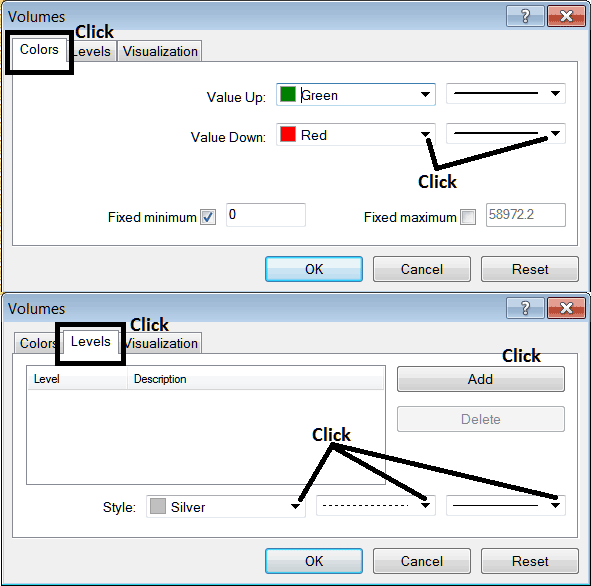Place Volumes Indicator on Chart in MetaTrader 4 Software
This Tutorial will explain how to place the Volumes Indicator on a Chart in the MT4 Platform.
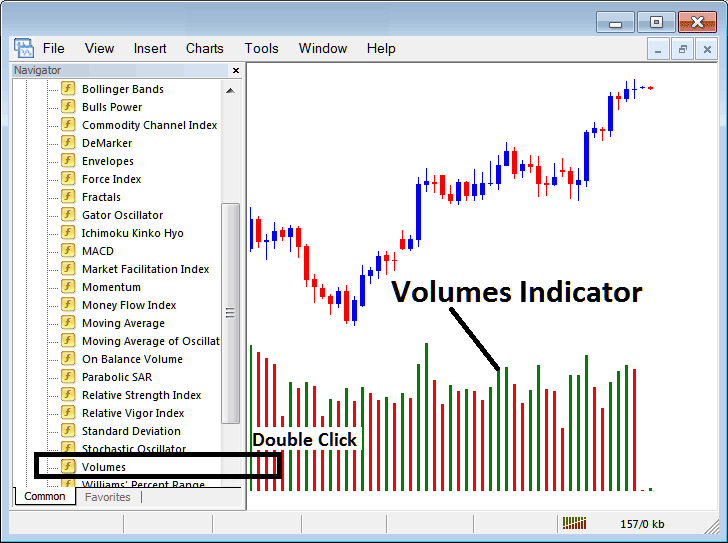
How to Place Indicators in MetaTrader 4 CFDs Charts
Step 1: Open The Software Navigator Window
Open Navigator panel as illustrated and shown below - Navigate to " View " menu (then click) and then choose " Navigator " window (click), or From Standard ToolBar click "Navigator" button key or press shortcut key-board keys "Ctrl+N"
On the Navigator panel, choose "Technical Indicators", choose Indicators (Double-Click)
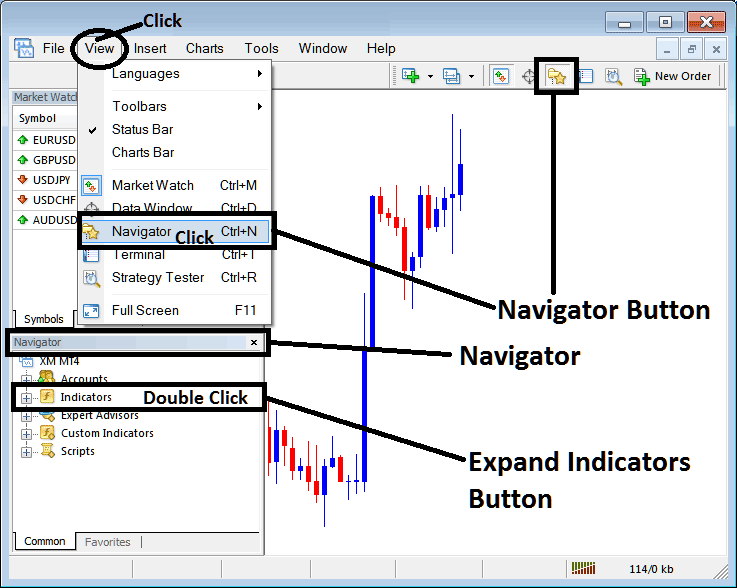
Step 2: Expand the Indicators Menu on Navigator Window Panel
Expand menu by clicking on expand button key mark (+) or double-click "indicators" menu, after that, this button will now appear as (-) and will now display a list as illustrated & shown below.
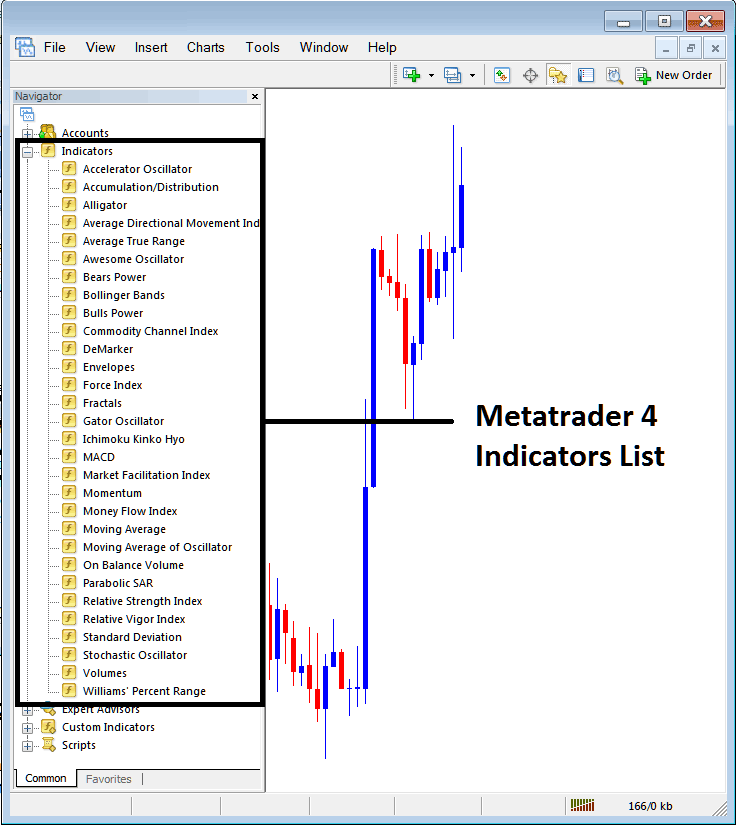
From Above window panel you can then place any indicator that you want on the CFD chart.
Placing Volumes on a Chart
Step 1: Select the Volumes button in the MetaTrader 4 list of technical indicators as shown below:

Step 2: Double click Volumes Button, & click okay to insert the technical indicator on the chart as illustrated & shown below:
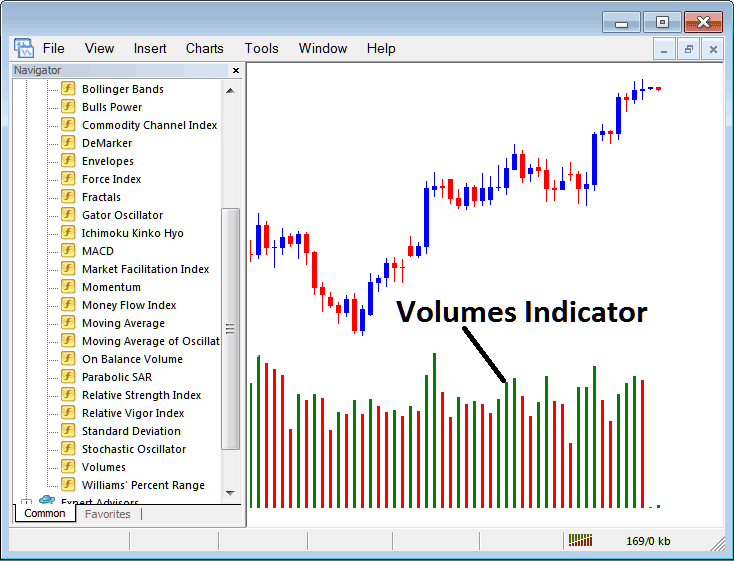
Edit Technical Indicator Settings
To Change Settings, right click in Volumes Indicator, select property settings and then edit the properties using the pop up menu that appears and then click okay button key after you change settings.
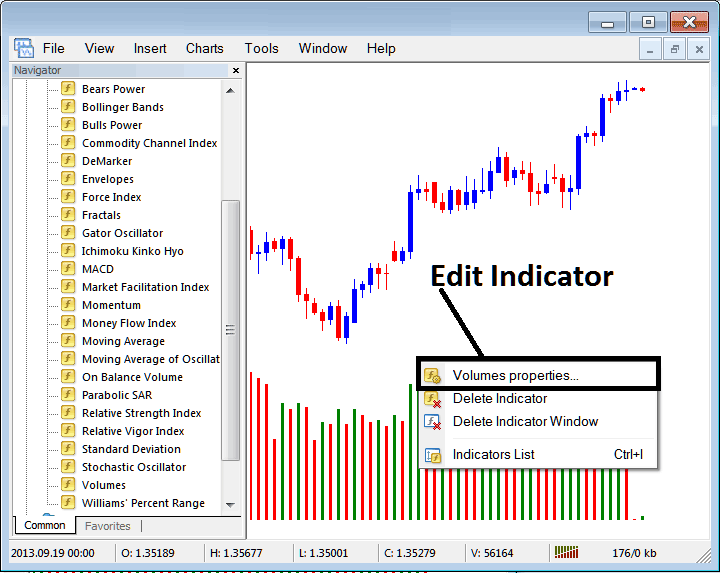
The following pop up window panel pops up & the indicator settings can be edited from this popup window panel.