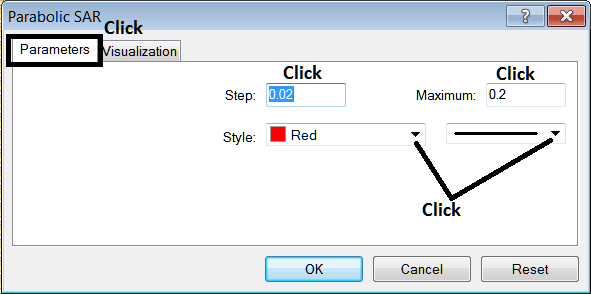Place Parabolic SAR Indicator on Chart on MT4 Software
This learn cfd tutorial will explain how to place the Parabolic SAR, (Stop And Reverse), on the Chart on the MT4 platform. For Technical analysis: Technical analysis of cfd Parabolic SAR.
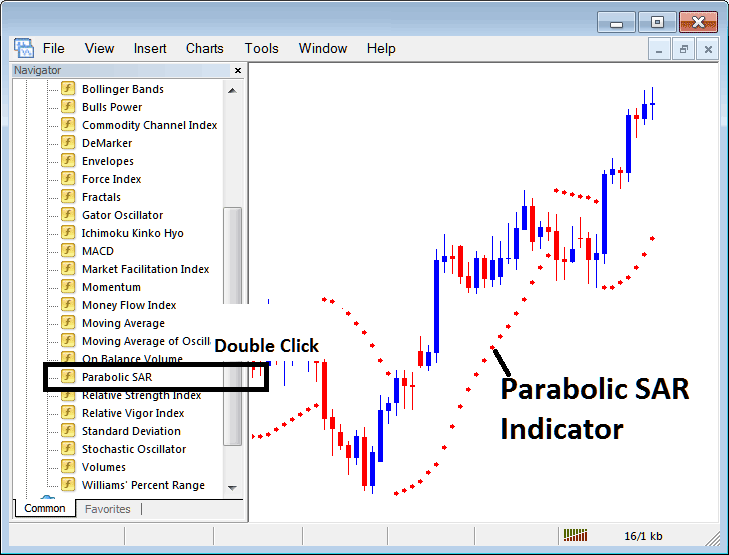
How to Place Indicators in MetaTrader 4 Charts
Step 1: Open The Software Navigator Window
Open Navigator window panel as illustrated and shown below - Navigate to ' View ' menu (then click) & then choose ' Navigator ' window (click), or From Standard Tool-Bar click 'Navigator' button or press shortcut key-board keys 'Ctrl+N'
On the Navigator window, choose 'Indicators', (DoubleClick)
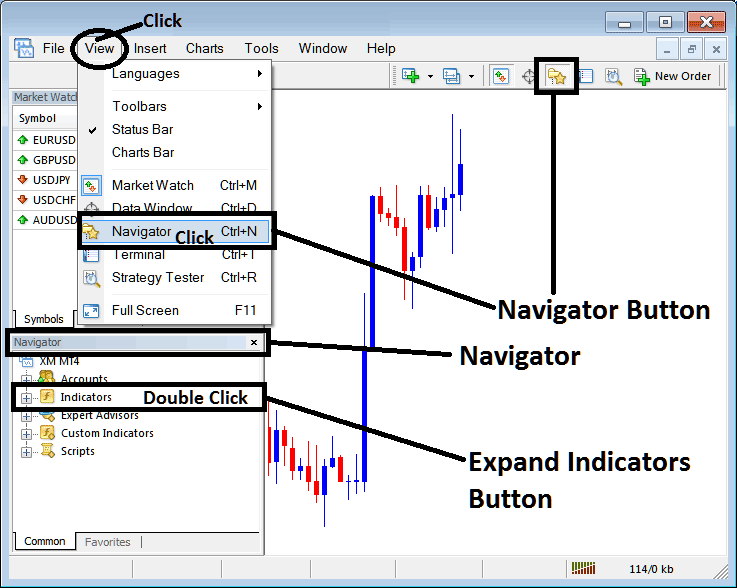
Step 2: Expand the Indicators Menu on Navigator Window
Expand menu by clicking on expand button key mark (+) or double click 'indicators' menu, after this the button key will now appear as (-) and will now be displayed as a list as illustrated & shown below.
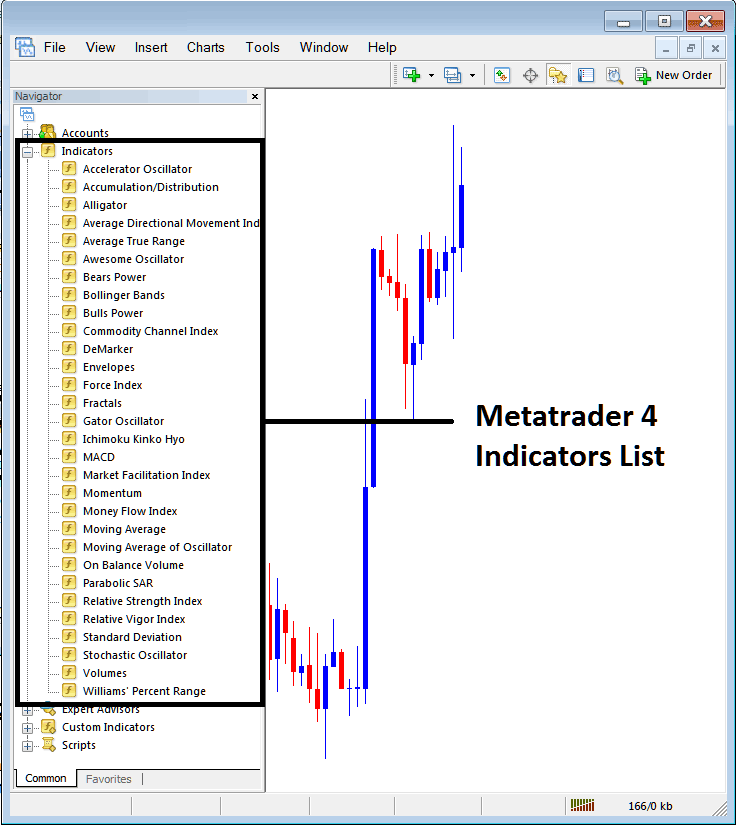
From Above window you can then place any indicator that you want on the CFD chart.
Placing Parabolic SAR on a Chart
Step 1: Select the Parabolic SAR button on the MT4 list of technical indicators as pictured below:
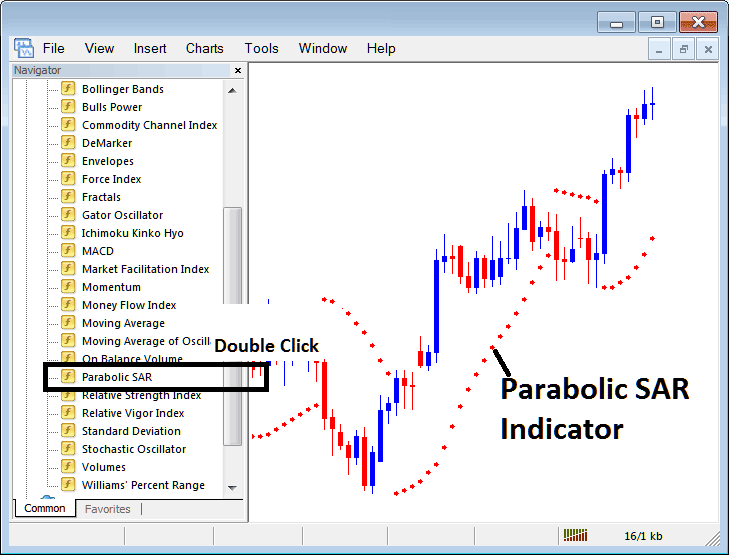
Step 2: Double click Parabolic SAR Button, and click okay to place the indicator on the chart as illustrated & shown below:
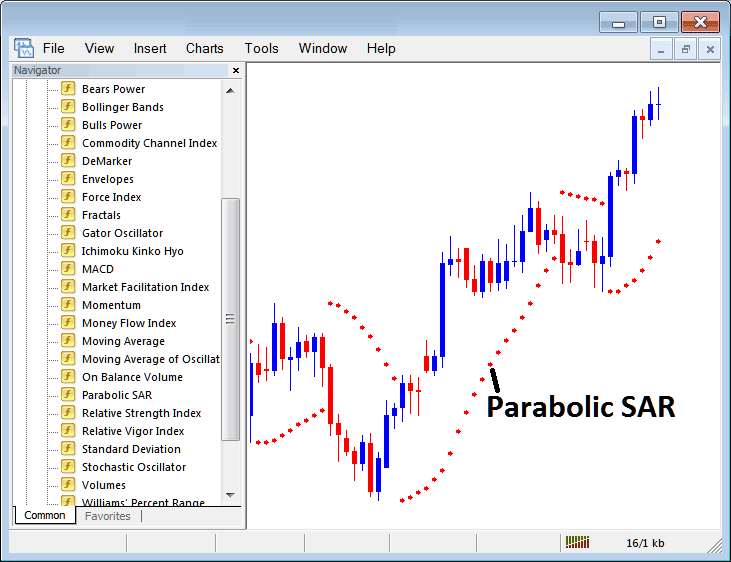
Edit Parabolic SAR Indicator Settings
To Adjust Settings, right click in Parabolic SAR Indicator, select properties settings and then edit properties using the popup menu that appears and then click ok button key after you change settings.
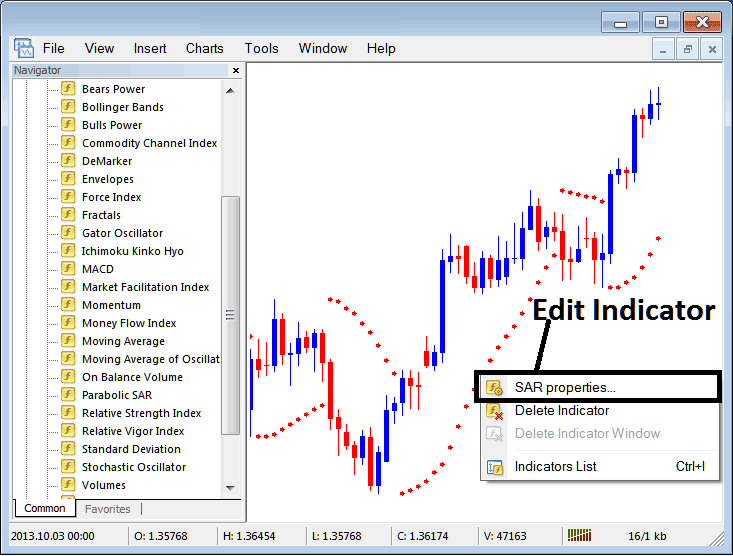
The following popup window panel pops up & the Indicator settings can be edited from this pop up window panel.