MT4 Platform MetaEditor Tutorial: Adding Custom Indicators
MT4 Trading Platform Command Line - The MetaEditor language Editor is a programming environment on the MT4 that traders can use to add new MT4 Custom Indicators, Scripts, Libraries and Include Files which are used on MetaTrader 4 programming - MT4 Command Line Programming Editor. The MT4 cfds trading platform MetaEditor or MT4 Command Line MetaEditor is commonly used by Traders who use Automated CFDs Expert Advisors to place cfds trades. In this Best MT4 Custom Indicators cfd tutorial we shall look at how to add a custom indicator on the MT4 platform using the MetaEditor, to learn how to add a new MT4 Expert Advisor Automated Robot you can go to the: Adding a new MetaTrader 4 Expert Advisor Trading Guide.
The MT4 online cfd platform MetaEditor environment is illustrated & shown below.
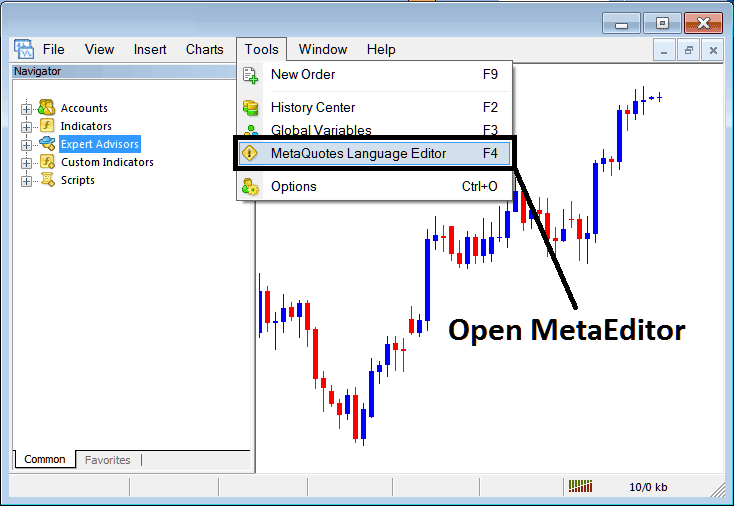
MT4 Online Platform MetaEditor Environment - MT4 Platform Command Line
Meta Editor Menu - MT4 Command Line Meta Editor Menu

On MT4 cfds trading platform, after adding a CFD Trading Indicator a trader will need to compile this newly added cfd custom indicator item so that it can now be recognized by the MetaTrader 4 Platform & start to appear in MetaTrader 4 platform Navigator Window in the MetaTrader 4 Custom Indicators Sub-Menu.
Best MT4 Custom Indicators Guide
After you've opened the MetaQuotes Language Editor - MT4 Trading Platform Command Line Meta Editor - on your cfd trading platform as shown above (ShortCut Key-board Key - Press F4 Key), you can then follow the steps below:
Step1: Go To File Menu, Then Choose 'New'
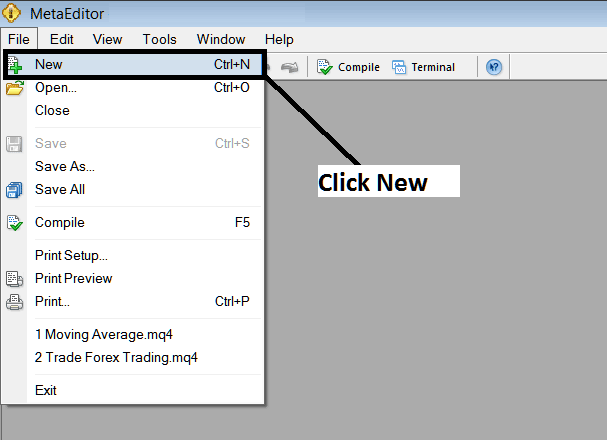
Adding Custom Indicators in MT4 Platform - How to Add MT4 Custom Indicators CFD Trading - CFD Trading MetaTrader 4 Command Line
Step2: On the Popup panel that pops up on your screen select 'Custom Indicator' & then click next
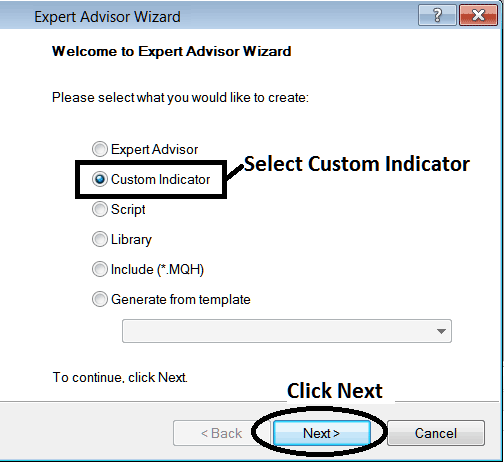
Adding Custom Indicators in MetaTrader 4 Platform - Add MT4 Custom Indicators
Step3: Select & Enter a Name as Shown Below & then Click Next
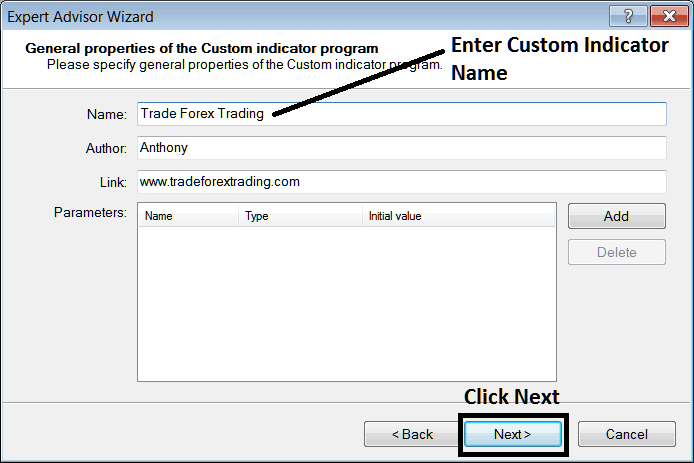
Creating Custom Technical Indicator in MetaTrader 4 Platform
Step4: Specify if the MetaTrader 4 Custom Indicator is to show on a separate window panel or not, Then Click Finish
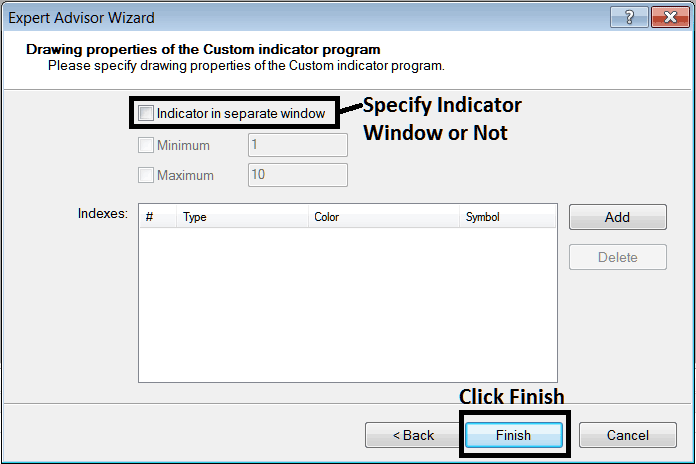
Creating Custom Meta Trader 4 Indicator - How to Create CFD Trading MetaTrader 4 Custom Trading Indicators
For an MT4 custom indicator that's a cfds price overlay - do not check this box, & for an oscillator custom MT4 Indicator - for example oscillators such as the RSI technical indicator or Stochastic Oscillator - check the above option.
Following Program will popup on the cfd platform Meta Editor Window
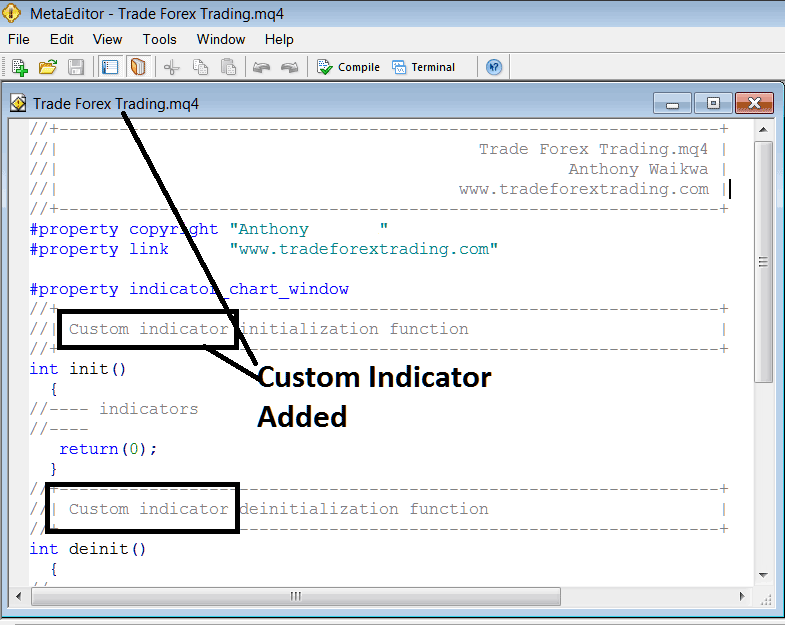
Adding CFD MT4 Custom Indicators in MetaTrader 4 Platform
To program a customized MetaTrader 4 custom indicator it requires that you're a programmer who knows the C plus plus Object Oriented Programming Language, which is the coding language that the MQL4 coding language uses in the coding of the Meta Trader 4 trading platform. Or you can find the community of MQL4 Programmers & they can program the MetaTrader 4 Custom Indicator for you.
Step4: Compile
Don't forget to compile, for the MetaTrader 4 CFD Trading custom indicator to be recognized by the MT4 platform: one must compile the program - custom indicator program, then close & rebegin the Meta Trader 4 cfds platform, just like re-starting your PC computer Desktop PC - you will re-start MT4 cfds platform so that the newly added cfd custom Meta Trader 4 indicator can begin appearing & be listed on the MT4 Navigator Window - MT4 Custom Indicators Sub Menu.
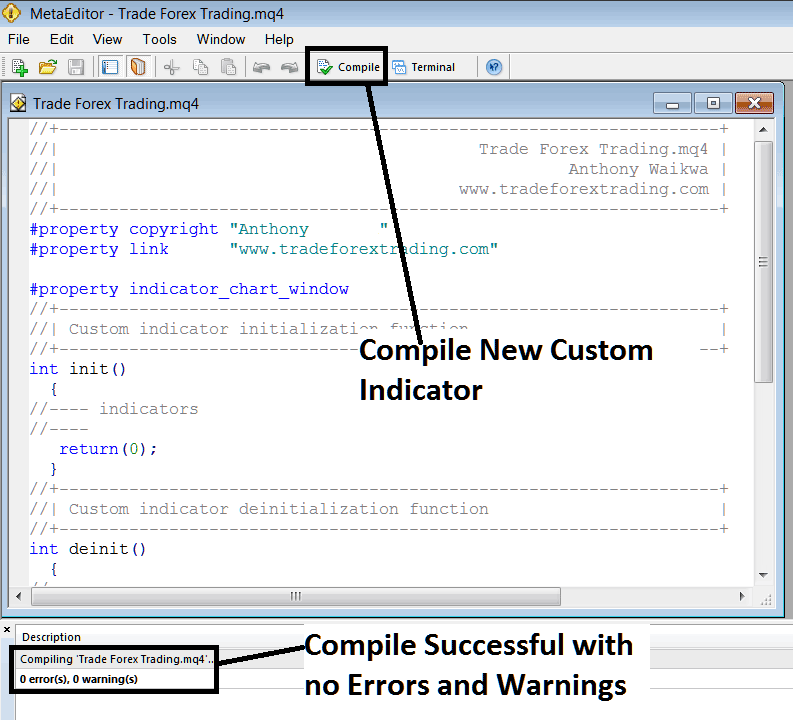
Compile New Custom Indicator in MetaTrader 4 Online Platform
If there are no Errors, the cfd MT4 custom indicator will be compiled successfully without any error as pictured above.
Step5: Rebegin MT4 CFD online software and the new MT4 custom indicator should now be listed on the MT4 Navigation Menu as shown below and you can start trading with newly added MetaTrader 4 custom indicator.
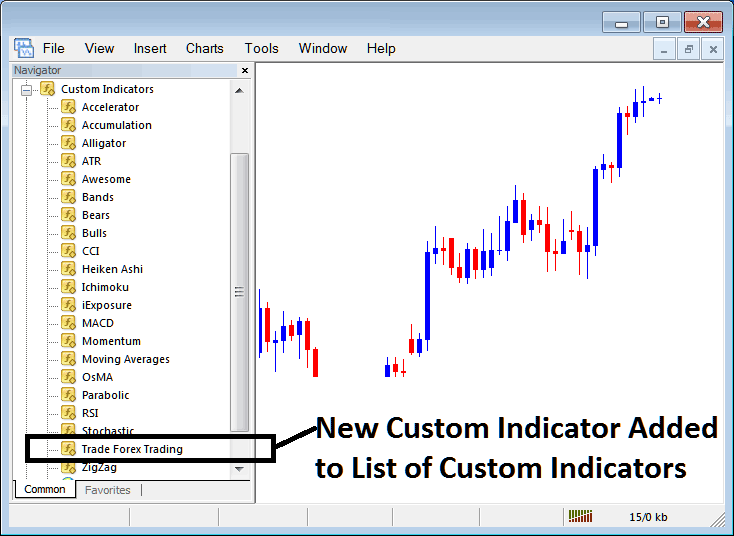
New MetaTrader 4 Custom Indicator Added To The Platform - MT4 Custom Indicators
How to Add a Downloaded Custom Indicator on MT4 Platform
If you download MT4 custom indicator from a source on the inter-net for examples on www.tradegoldtrading.com, & it's now on your PC Desktop computer - to add it to MT4 platform, follow the steps explained below:
Step 1: On File Menu of MetaEditor Window Panel, Choose 'Open'
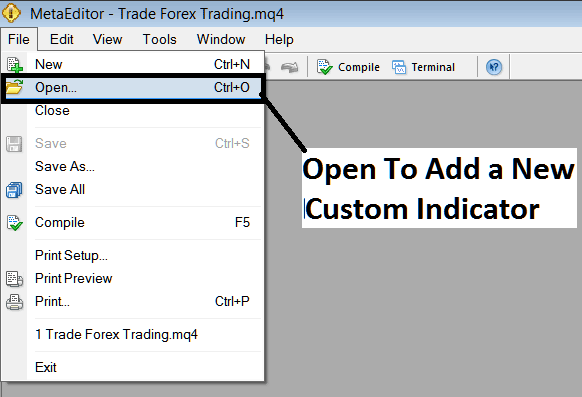
Open Downloaded Indicator Using Meta-Editor - CFD Trading Indicators MT4 Custom Indicators
Step 2: Locate Download Folder location from the Pop up panel that appears as illustrated & shown below.
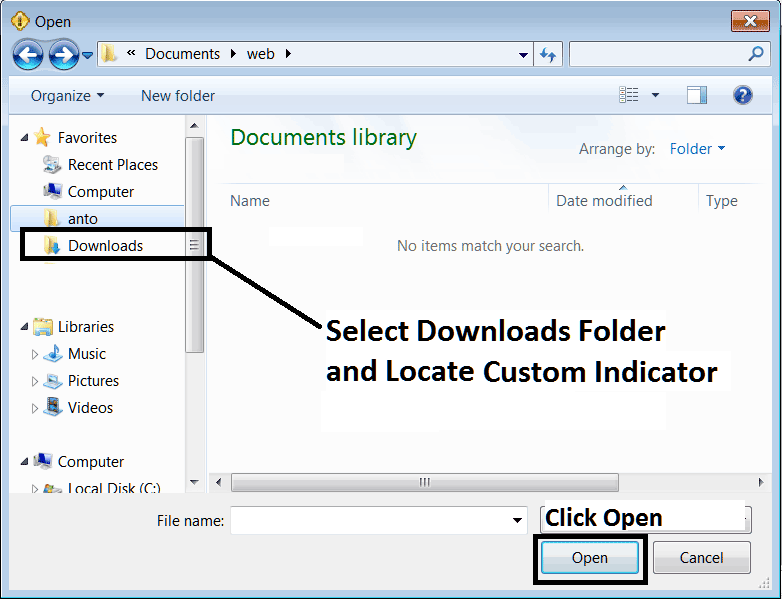
Step 3: Once you open download MT4 custom indicator that you have downloaded from an internet source it will be displayed on the MetaEditor Work Space - you can then follow the above procedure for compiling the download MT4 custom indicator, once it is compiled without errors, re-start your MT4 cfds software and it will now be added on the cfd trading platform navigator menu and you can start to trade with it on your MetaTrader 4 Platform.
MetaTrader 4 Custom Indicators CFD Trading - MetaTrader 4 CFD Trading Custom Technical CFDs Indicators.


