MT4 MetaEditor Language: How to Add Automated EAs
The MetaEditor language Editor is a programming environment on the MT4 cfd software that traders can use to add new EAs, Custom Indicators, Scripts, Libraries & Include Files which are used in programming automated trading programs.
The MT4 Trading Platform MetaEditor is shown below and traders can access it from the Tools menu on the MT4 software. This MetaEditor is popular with cfd traders who use Automated EAs to trade cfd. If you are a CFD Trader Looking for EA Bots, then you can find them on the MetaTrader 4 CFDs EAs Library.
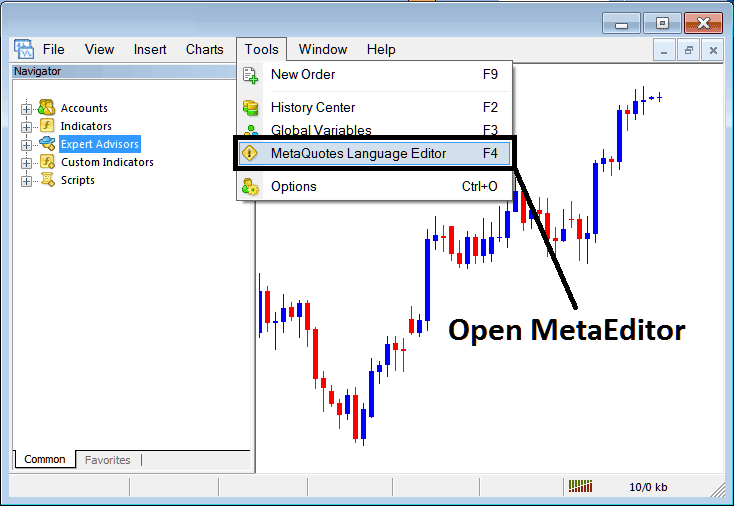
Open MetaEditor in MetaTrader 4 Software
Meta-Editor

After Adding a new MetaTrader 4 CFDs Expert Advisor, a trader will be required to compile this newly added item so that it can now be recognized by the MetaTrader 4 platform & for this new item to start to appear on the list of available EAs.
Adding a New CFDs EA
Once you have opened the Meta-Editor Work Space as pictured above, Short-Cut Keyboard Keys - Press F4, then follow the steps below to add your new MT4 CFDs EA.
Step1: Go To File Menu, Select "New"
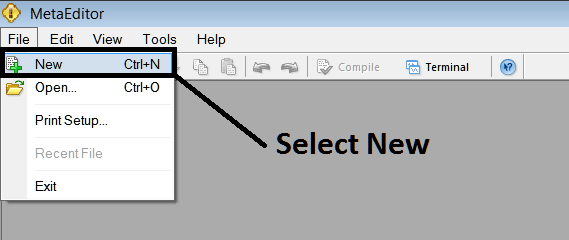
Adding a New Custom EA on MetaTrader 4 Software
Step2: On Popup panel that pops up select 'Expert Advisor'and click next as illustrated & shown below
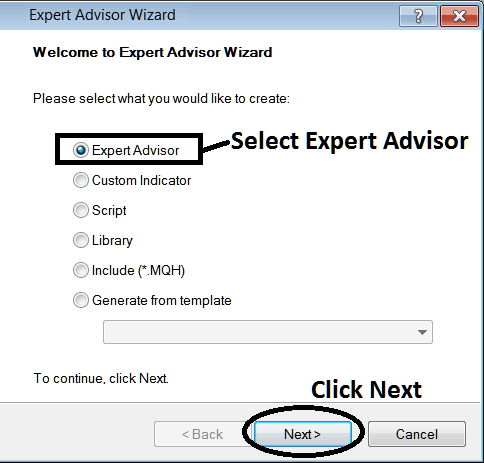
Adding MetaTrader 4 CFDs EA in MetaTrader 4 Software Meta Editor
Step3: Enter Name of EA as Highlighted Below & Click Finish
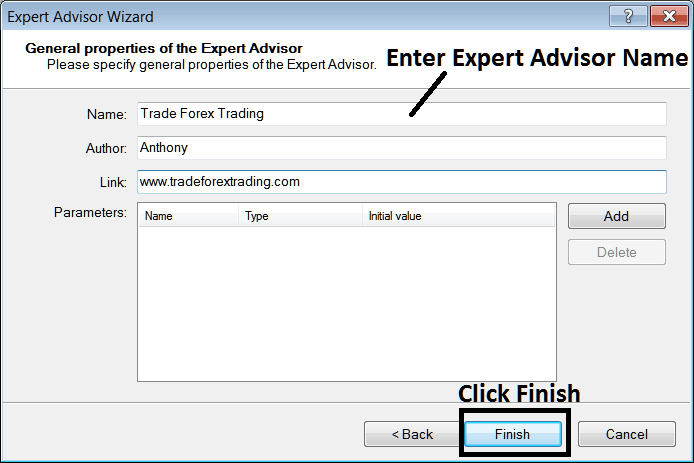
Creating A New MetaTrader 4 CFDs EA on MetaTrader 4 Software
Following Program will Pop Up
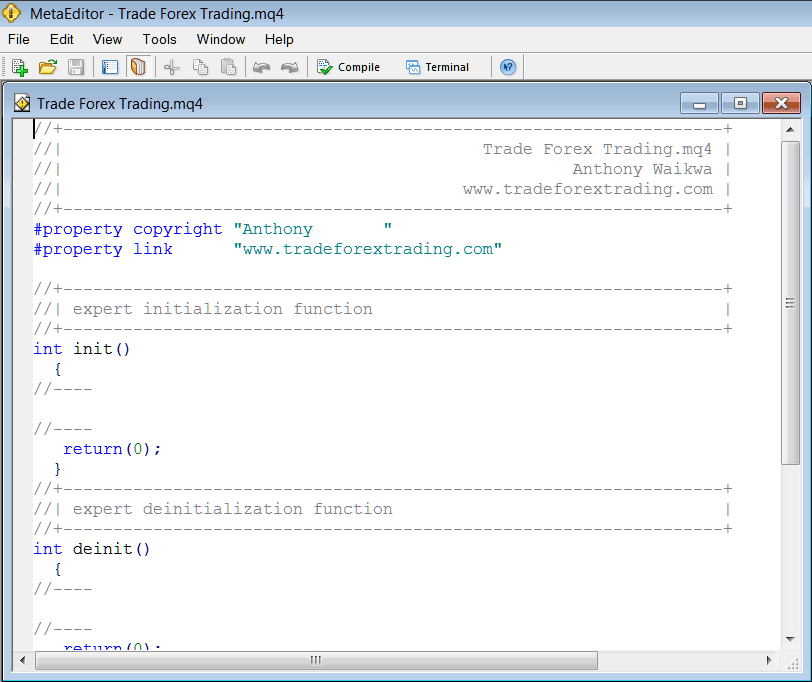
Adding Automated CFDs Expert Advisors on MetaTrader 4 Software
To Program this Automated CFDs Expert Advisor, it requires that you're a programmer who knows the C plus plus Object Oriented Coding Language, That is the Coding Language that forms the MQL4 EA Programming Language that is used to Program the MT4 software as well as the EA Bots that trade on this trading platform. Or you can find the community of MQL4 Coders & they can code the EA trading bot for You. Or you can find a tutorial for programming & Learn, or you can go to MQL5.com CodeBase Library of Automated Robots & buy an already coded Expert Advisor if you want to start auto trading.
Step4: Compile The Automated EA Program
Do not forget to compile the EA, for the Expert Advisor to be recognized by the MT4 cfd platform: one must compile the program, then close the MT4 platform & restart it, just like restarting your computer you will restart you MT4 platform & your new Expert Advisor will then be Listed on the MT4 EA List within the MT4 platform Navigator Window Panel.

Adding and Compiling a New EA on MetaTrader 4 Software
If your EA has no Programming Errors, it'll be Compiled successfully without any error as shown & shown below.
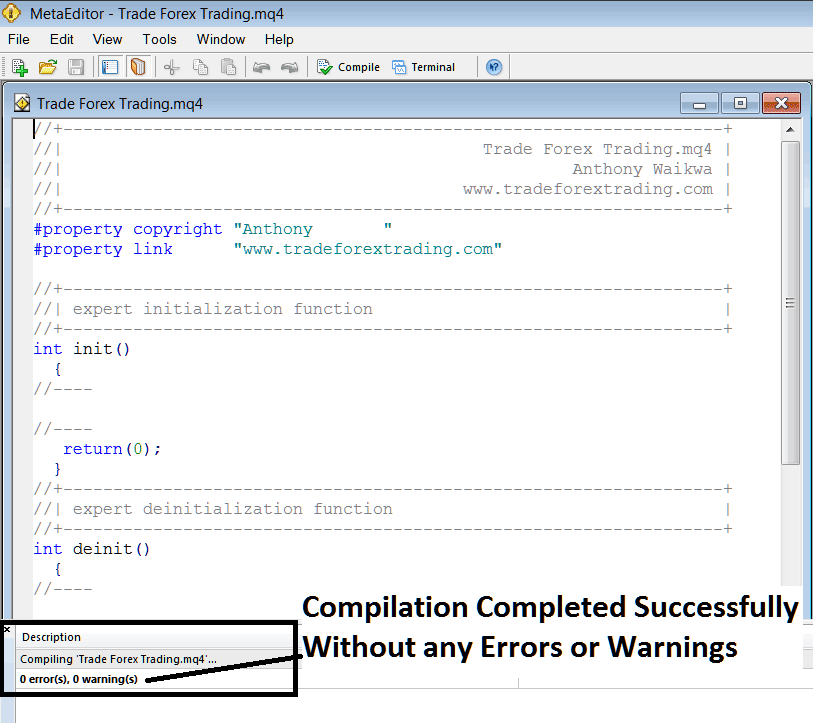
Automated CFDs EA Added To MT4 CFD Software After Compilation
Step5: Rebegin MetaTrader and the new Expert Advisor bot should now be listed on the available EA List in the MT4 Navigation Menu as shown below, ready for starting trading with.
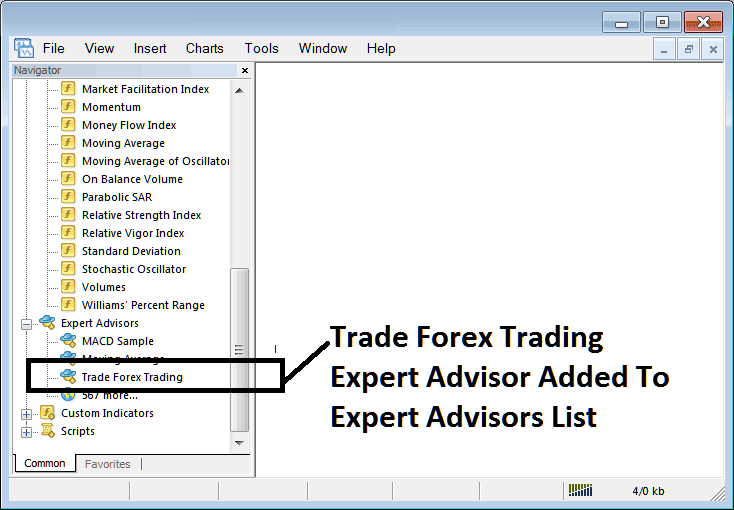
Automated EA Added To CFD Software MT4
How to Add a Downloaded CFDs EA
If you download an automated bot from a source on the inter-net, for example from www.tradegoldtrading.com, then it's now on your PC Desktop computer Desktop PC, to add it, follow steps below:
Step1 : On File Menu of MetaEditor, Select "Open"
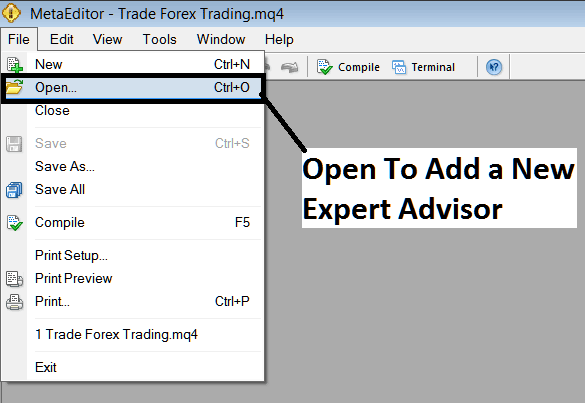
How to Add a Downloaded Expert Advisor To MT4 CFD Software
Step2: Find Download Folder location from the Pop-up window panel that pops up as illustrated & shown below
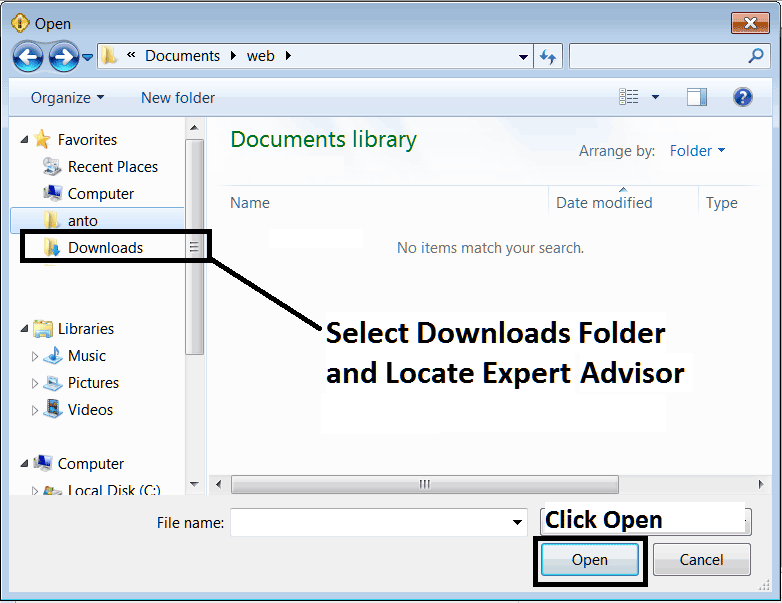
Adding a Downloaded EA Robot To MetaTrader 4 Platform
Step3: Once you Open the Expert Advisor it will be displayed in the MT4 Platform MetaEditor and then follow the above guide for compiling the EA, once it is compiled without errors, Rebegin Your MT4 CFD Software and The automated bot will now be added and you can start to trade with it on your MetaTrader 4 Platform.


