MT4 Technical Indicators
MT4 indicators, MT4 Indicators can be found on Insert Menu as a first option.
These best MT4 Indicators option has a pop right button key which shows the list of all the MT4 cfd indicators under this option as shown below.
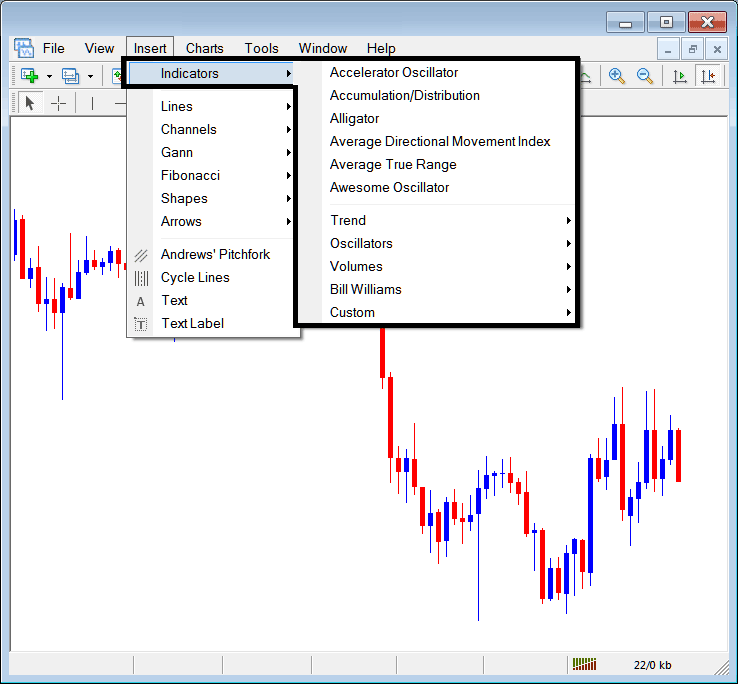
The best MT4 indicators list is shown below as a popup menu, at the top is a list of the MetaTrader 4 technical indicators most popularly used within the MetaTrader 4 trading software by traders using this MT4 platform. This MT4 cfd indictors list, which vary from platform to platform depending on the cfd platform being used.
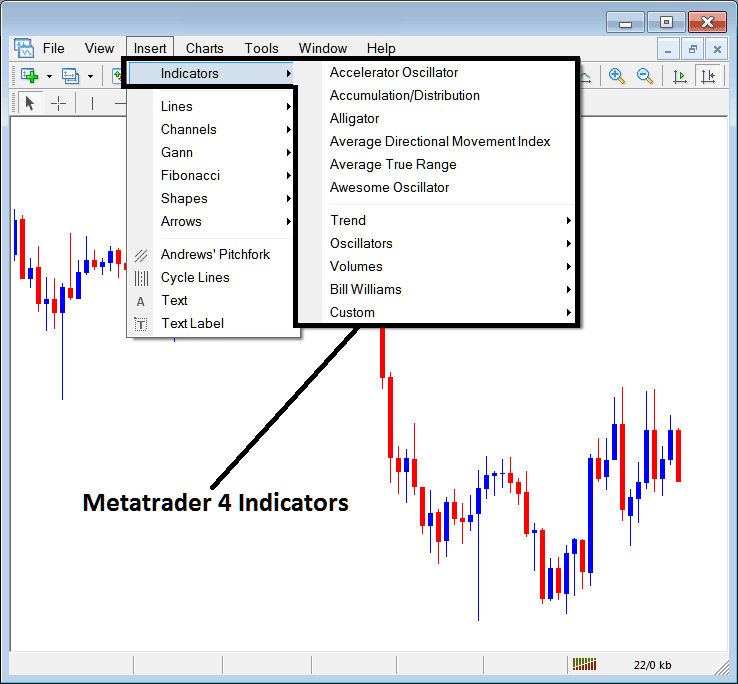
Commonly Used MT4 Indicators in the Example Above
On the above example the most oftenly used MT4 Indicators, these are:
- Accelerator Oscillator
- Accumulation/Distribution
- Alligator
- Average Directional Movement Index
- Average True Range Indicator
- Awesome Oscillator
Trend Based
These are portrayed below:
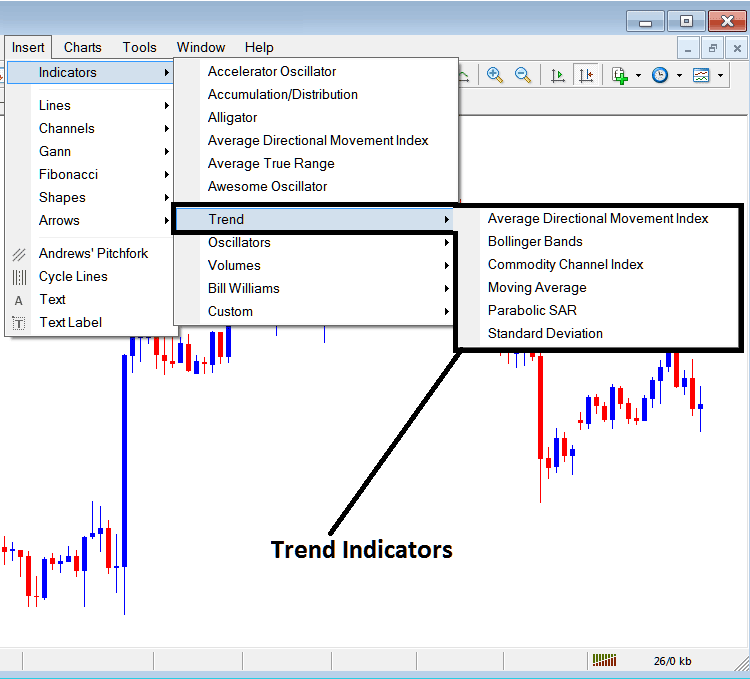
These are:
- Average Directional Movement Index
- Bollinger Band Indicator
- CCI
- MA Indicator
- Parabolic SAR
- Standard Deviation
The Trend Based Indicators will basically show the general direction of the market. These cfd trend indicators will either move upwards in an upward trend or downward in a downwards trend. (Or Sideways no direction /no cfd trend).
A trader will therefore trade with direction that's the same as that indicated by these cfd trend following indicators.
Oscillators
These Oscillators are illustrated & shown below:
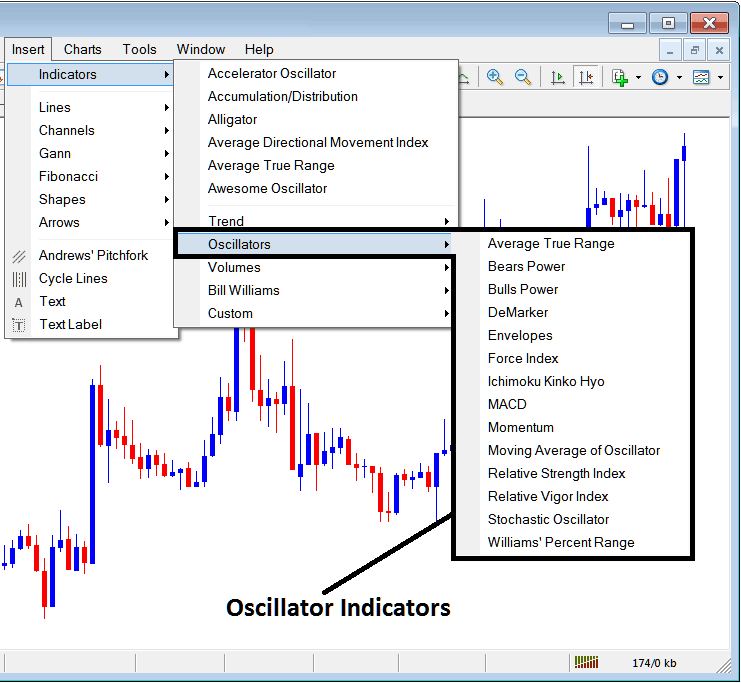
These Indicators are:
- Average True Range Indicator
- Bears Power
- Bulls Power
- DeMarker
- Envelopes
- Force Index
- Ichimoku Kinko Hyo Indicator
- MACD
- Momentum
- Moving Average of Oscillator
- Relative Strength Index
- RVI
- Stochastic Oscillator Indicator
- William's Percentage Range
Volume Based
These are portrayed below:
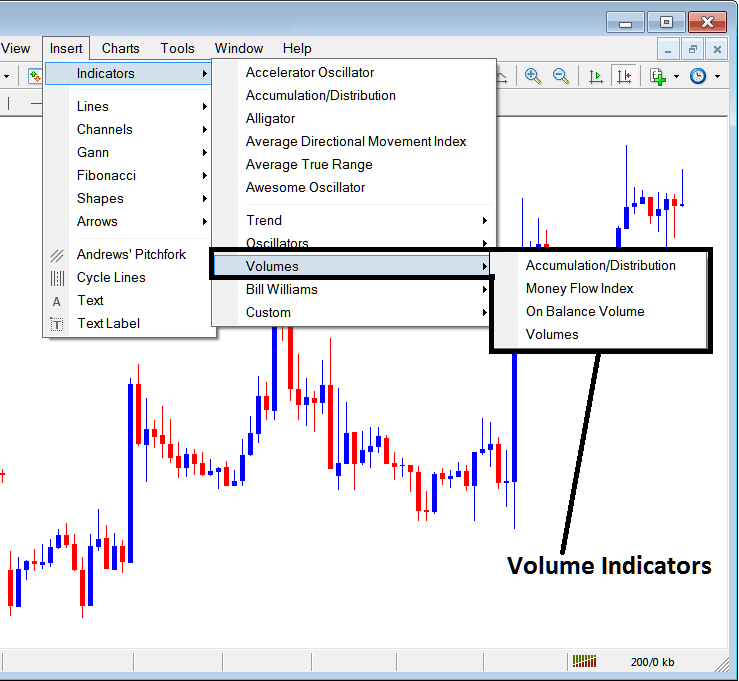
These cfd volume indicators are:
- Accumulation/Distribution
- Money Flow Index
- On Balance Volume
- Volumes
Volume in CFD Trading don't measure the transaction volume as there's no central cfd market like stocks market, but they measure the tick volume, the more tick volume the more the number of trade transaction, therefore cfd traders use tick volumes to estimate the cfd transaction volumes in the CFD Trading Exchange Market.
Bill William
The MT4 Bill Williams Technical Indicators are illustrated & shown below, these were developed by Bill Williams hence their grouping as Bill Williams:
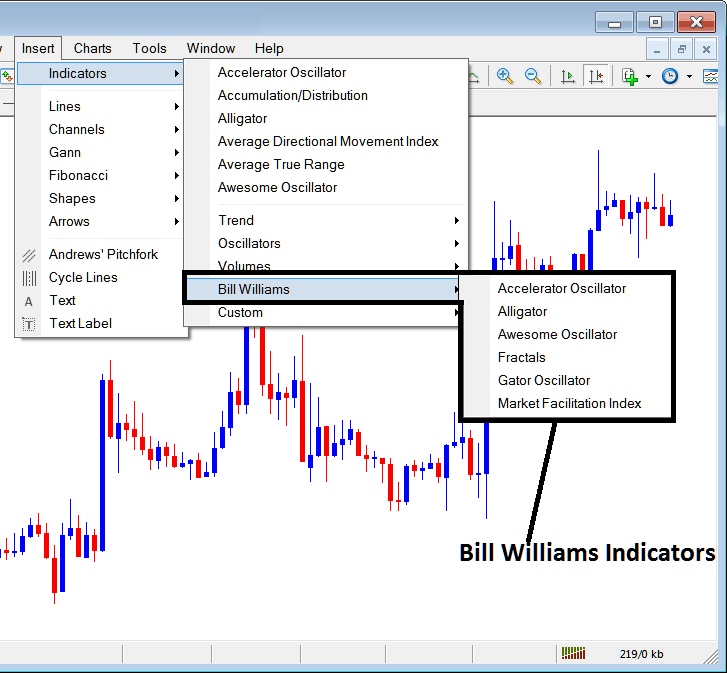
The Bill William Indicators are:
- Accelerator Oscillator
- Alligator
- Awesome Oscillator
- Fractals
- Gator Oscillator
- Market Facilitation Index
Best MetaTrader 4 Custom CFDs Indicators
These cfd custom indicators are portrayed below,
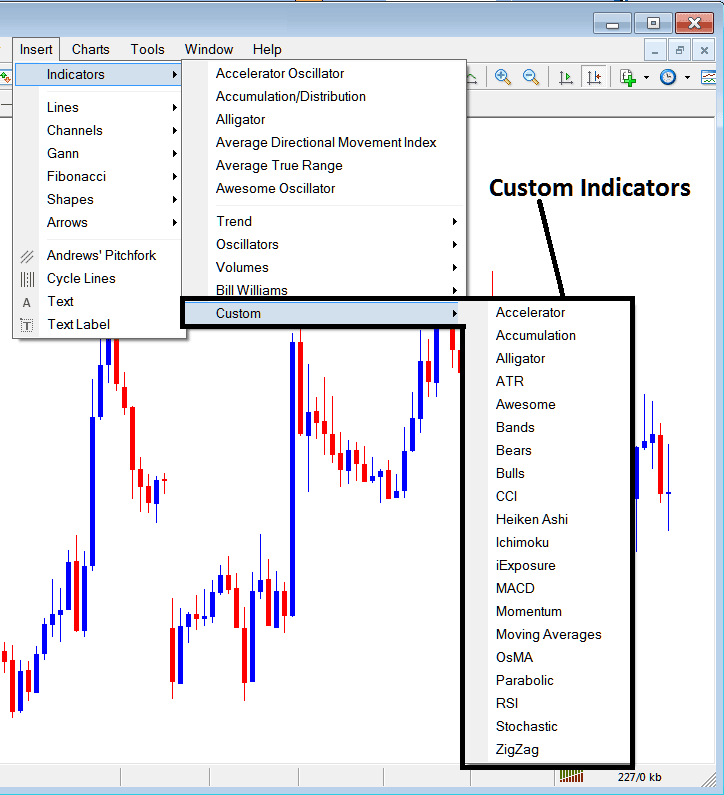
The Custom Technical Indicators are:
- Accelerator
- Accumulation
- Alligator
- ATR
- Awesome Oscillator
- Bollinger Band Indicator
- Bears Power
- Bulls Power
- CCI
- Heiken Ashi
- Ichimoku Kinko Hyo Indicator
- iExposure
- MACD
- Momentum
- Moving Averages CFDs Trading Indicator
- OsMA
- Parabolic SAR
- RSI
- Stochastic Oscillator Indicator
- Zigzag
The Sub-Menu, within the MT4 Indicators Insert Menu can be used to place these MetaTrader 4 Indicators on a cfd chart by choosing & then clicking on the MetaTrader 4 Chart Indicator to place it on the chart.
Once you click on an MetaTrader 4 indicator the following window will pop:

As a trader you can just click the "OK" button to place the MT4 Indicator on the chart.
You can also change a few MetaTrader 4 Indicators setting, for example in the above MT4 Indicator you can set the color style to blue, change the line width and change the period used to calculate the MetaTrader 4 Technical Indicator settings.
A level can also be added by choosing the 'Areas' button as illustrated & shown below:
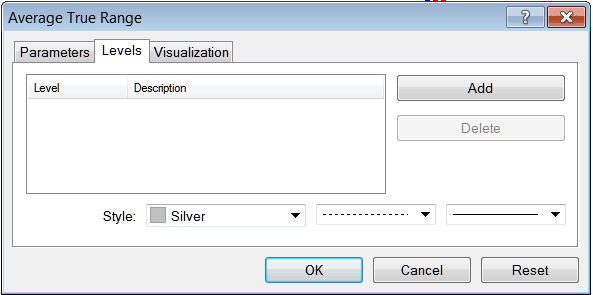
To add a level on a MT4 indicator, just click the add button and choose the level where you want to add this levels, normally this is set as a number. Color of the level can also be changed on the style button marked silver along with format of the line and the width of the line.
The next button shown below, visualization button is used to determine which cfd chart time-frame the MetaTrader 4 indicator should pop on:
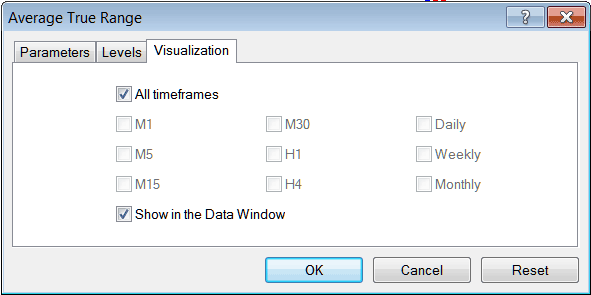
By default a cfd Meta Trader 4 technical indicator is set to appear on all the chart timeframes, but you can untick the "All Time-Frames" option and choose fewer chart time frames where you want the MetaTrader 4 technical indicator to appear on, for example by choosing only the M15, H1 & H4, this way it won't appear on any other chart apart from these 3 cfd chart time frames - to have it show on all cfd chart time frames just check the "All Time-Frames" option. Learn MT4 Technical Indicators PDF Lesson - Indicators Meta Trader 4 Platform


