How to Use MetaTrader 4 CFD EA Strategy Tester Lesson Tutorial
The MT4 CFD Simulator Strategies Tester in the MT4 platform is the environment used to backtest the profitability of an MT4 Expert Advisor which is an Automated Trading Software and ascertain profitability of this EA automated cfd strategy & then Optimize this Expert Advisor to a point where it's giving good profits from its automated trading activities.
Note: Before beginning the MT4 CFD Simulator Strategies Tester portrayed below, you must first attach a Expert Advisor on a MT4 chart, by going to the Navigator Window, choosing the cfd EA and then right click on it and specify the option 'Attach to Chart', once the EA is attached to the MT4 chart it will appear as pictured below, Then RightClick on the Automated Expert Advisor, select properties settings and then select option by Checking/Ticking 'Allow Live Trading' and then continue with the MT4 strategy tester shown below.
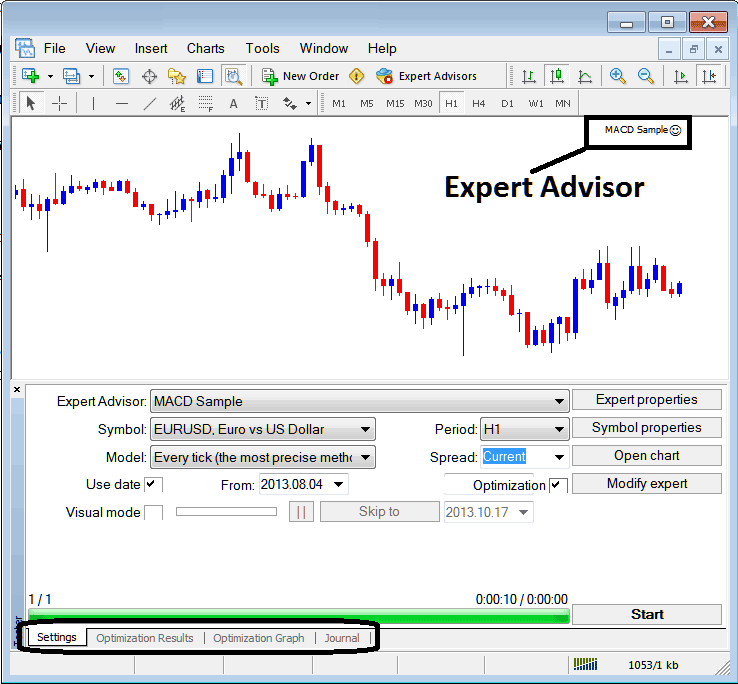
The MT4 strategy-tester option can be activated from the view menu and it is the second last menu item on View Menu, A short cut is to Press Ctrl+R button keys on your key board.
The MT4 strategy Tester has the following Parameters for setting up before testing an Expert Advisor automated cfd system and also for optimizing the profitability of this EA.
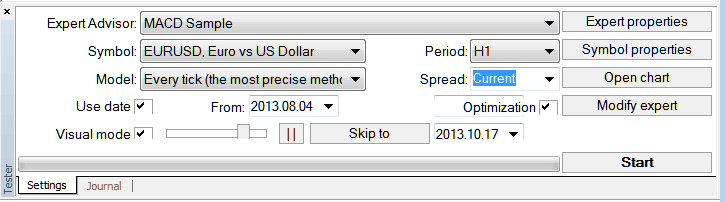
EA: Parameter for selecting which cfd EA you want to test among those installed on your MT4 cfds trading platform.
Symbol: The cfd instrument for which you want to test the cfd EA on
Model: Whether to execute based on tick strategy, open cfd prices or control points
Use Date: Set the date to start the testing & the date to end the testing of the cfd Expert Advisor
Visual Mode: Select To view the illustration of where this EA opens & closes trade as testing goes on, there is also a slide bar to increase or decrease speed for this visual mode.
Period: Chart Time Frame for which to use examples 1 Hour Chart
Optimization: Allow Optimization Settings for your Expert Advisor Automated Robot
For example to test the above cfd EA on the chart for profitability, the settings can be set up as shown above and the MetaTrader platform strategies tester is then run, by clicking the "Begin Button Key".
The following trade results are generated & an automated cfd trader can select to optimize the cfd EA further by changing the Expert Advisors cfd settings.
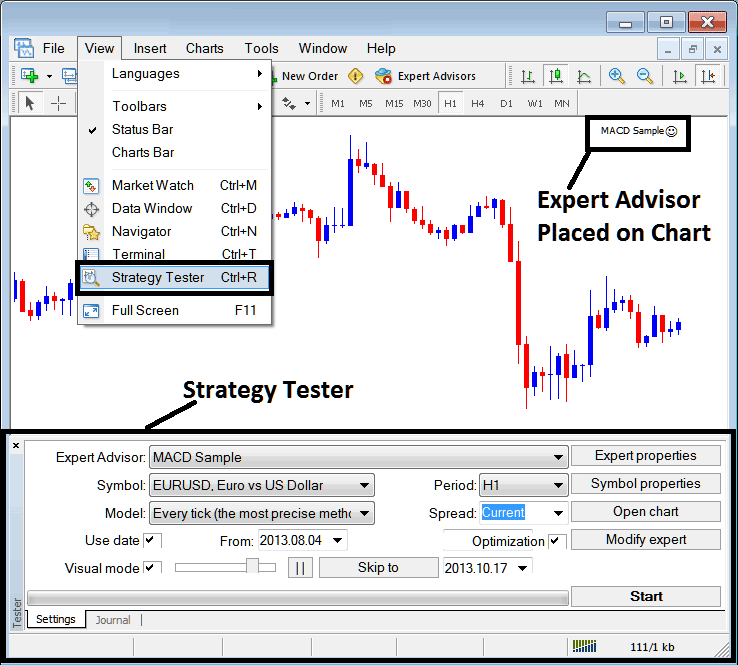
Once the optimization of the cfd Expert Advisor is complete the status bar will show progress, the above status bar portrays the progress that the cfd EA testing is complete.
To view result click on options highlighted above (Optimization Result, Optimization Graph, Journal)
Before running this MetaTrader 4 CFD Expert Advisor Simulator Strategies Tester for Expert Advisor testing you must go to navigator window panel, doubleclick on this EA to attach it to the chart and set the parameters as illustrated and shown below by ticking the options provided below:
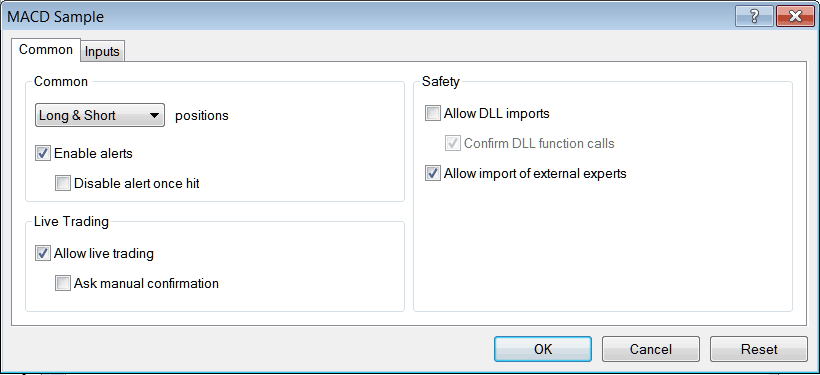
After setting the above settings then you can test your automated cfd strategy within the MetaTrader 4 strategy tester.
Once you Run your EA the Results will be displayed on the following window
MT4 Expert Advisor Strategy Tester Optimization Results
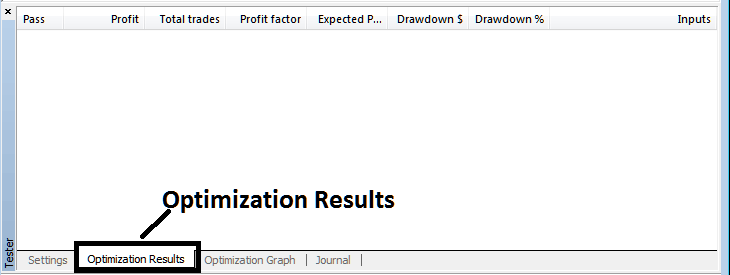
MT4 EA Strategies Tester Optimization Graph
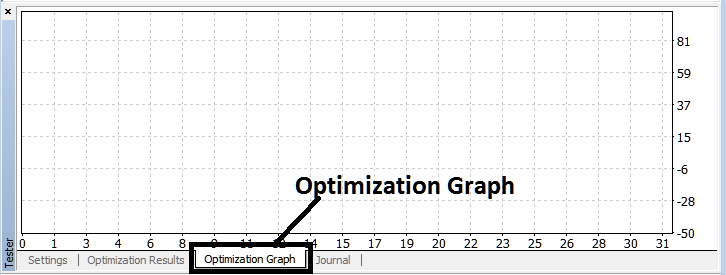
MT4 EA Strategy Tester Balance & Equity Graph
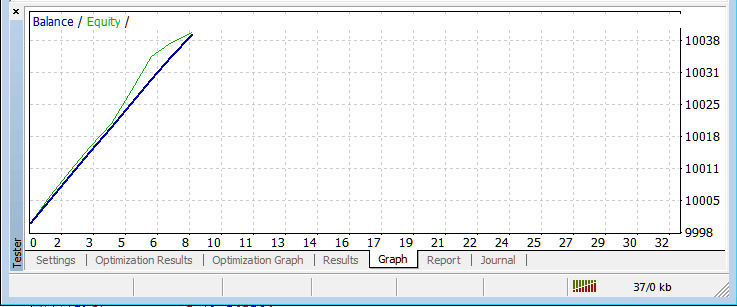
MT4 CFD Expert Advisor Simulator Strategies Tester Tutorial
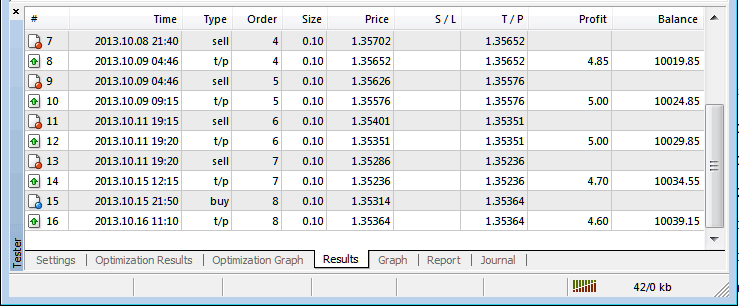
Above is just a brief introduction to MetaTrader 4 strategies tester - automated trading with EA CFD Bots is a wide topic that a trader will take some time and research to learn about but main environment to test and optimize the cfd Expert Advisor automated cfd robot will be the MT4 CFD Automated Expert Advisor Simulator Strategies Tester.
NB: You can only implement an Automated Expert Advisor using data that has been downloaded and saved on your MT4 cfds trading platform, therefore for the date settings select the dates that you have been trading with your MT4 to get a graph representation of how your automated cfd Expert Advisor would trade.


