Setting up CFD Fibo Expansion in MetaTrader 4 and Changing its Settings
The steps below show how to place these levels, how to use this tool & how to change its settings.
How to Add This Tool on MT4 Platform
Steps: This tool is not displayed by default on MetaTrader 4 settings, if the button does not appear in your MetaTrader 4, (no need to download this indicator) then locate the 'MetaTrader 4 Line Studies Toolbar' shown below and follow the steps explained below:
1. MT4 Line Studies ToolBar
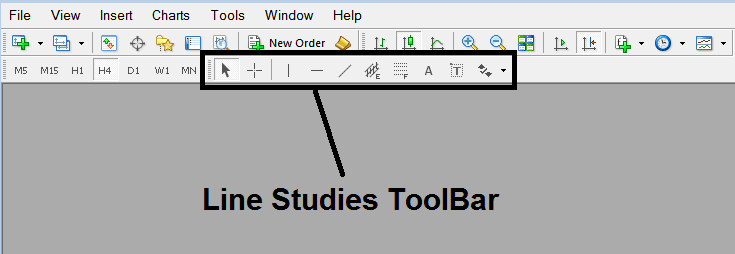
2. Customize Line Studies Tool bar
Right-click Customize button (illustrated & displayed below) >>> A dropdown menu appears, Choose Customize >>>
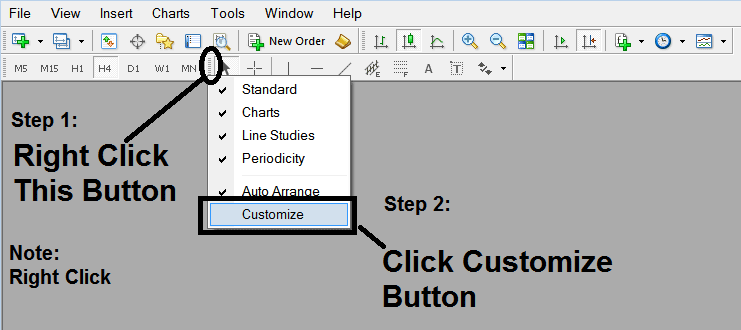
3. Place This Tool in MetaTrader 4 Platform
Choose the expansion tool from the pop up panel that will then appear >>> Click Insert button >>> Click Close. (Shown Below)
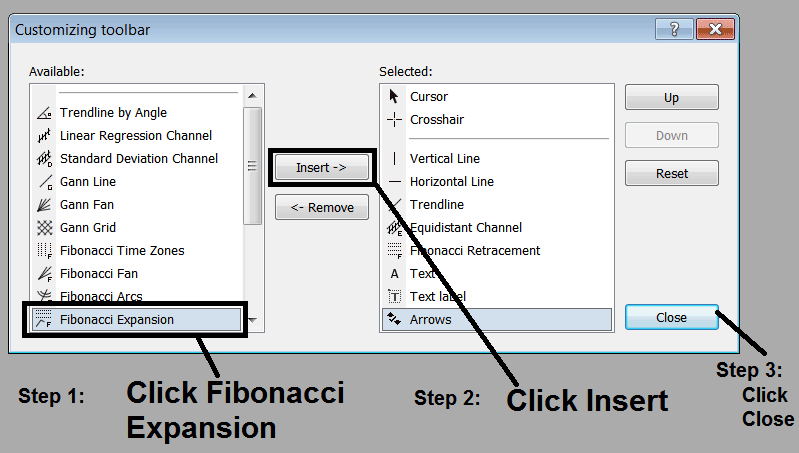
4. CFD Fibo Expansion Indicator Tool Added
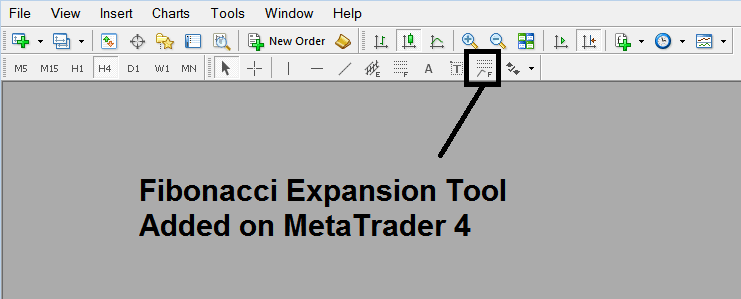
Short Cut of How to Add
You can also use this short-cut instead of the above technique, do this:
- Click "Insert Menu"
- Click Fibonacci
- Click Expansion
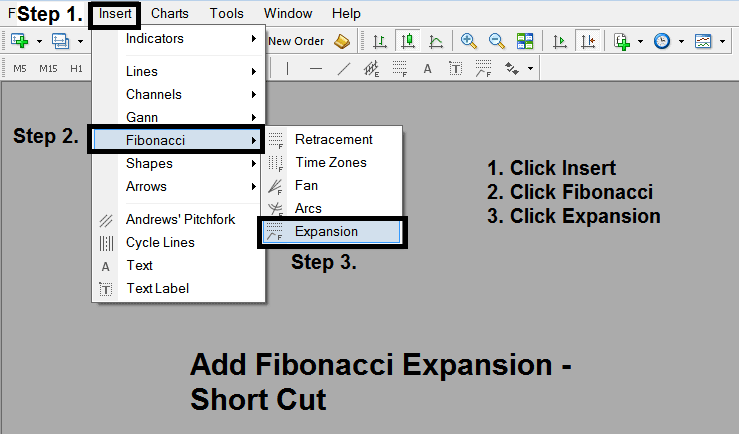
Steps on How to Draw Expansion
Steps. Once you've added this button, you can place this indicator by selecting it & drawing it on a chart. Three points will be marked 1, 2 & 3, choose the Fibo indicator, place the indicator tool on chart point 1 and while still holding down the mouse button drag the mouse upto point marked 2.
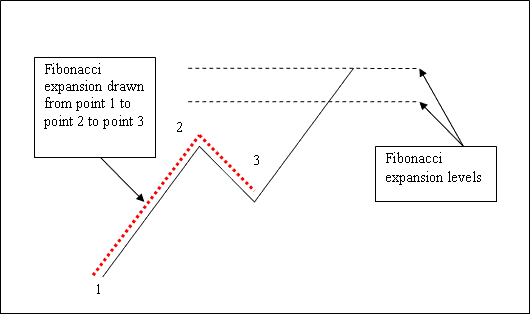
How to Adjust This Indicator Tool on a Trading Chart
Steps. Once you have drawn this indicator, you might need to move one chart point or another to the precise position where you precisely want. These Three chart points are marked 1, 2 & 3 & these are used to change the indicator parameters after this Fibo indicator has been drawn on a chart.
To change the indicator parameters: do this, doubleclick the indicator, it appears as dotted lines (shown above), three cursor points appear that are marked 1 2 3, you can then use these Three points to adjust & fit the indicator accordingly to your chart (just click on the point you want and move it).


