Customizing and Arranging Charts Toolbars on MT4 Software
Charts Tool-Bars are the most widely used tools in the MT4 platform. Therefore, the name tool-bars: meaning a list in bar format of the most oftenly used tools in the platform. These are used mostly for trading, placing indicators, placing analysis indicators, placing Automated Expert-Advisors or drawing line studies.
There are four main ones are illustrated & displayed below.
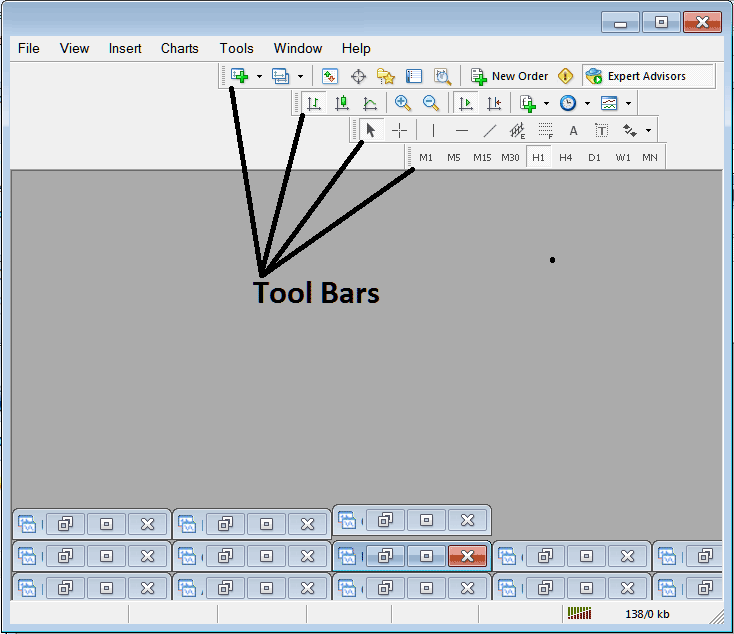
Names of Toolbars
There are 4 main tool bars, these are named:
- Standard
- Charts
- Line Studies
- Periodicity
These are listed below:
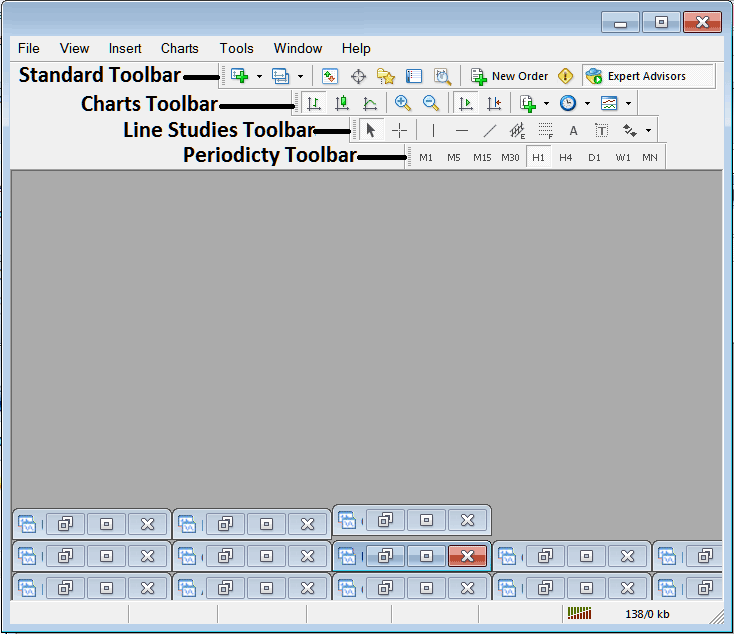
All these 4 will be covered in different guides, However, for now let us look at How Do I Customize These Bars?
How to Customize
For customizing, a trader can either move the tool-bar to a different location, maybe a little to the left or to the right. Or another option is to add or remove buttons from its list.
Moving a Tool Bar on CFD Software
To move, follow the guide lines below:
Step 1: Click & Hold Down Mouse Button Key at position Shown below.
Step 2: While still holding down the mouse button, drag the mouse to position 2 as displayed below and release the mouse button key, this will move the tool bar to the new position (position 2.)
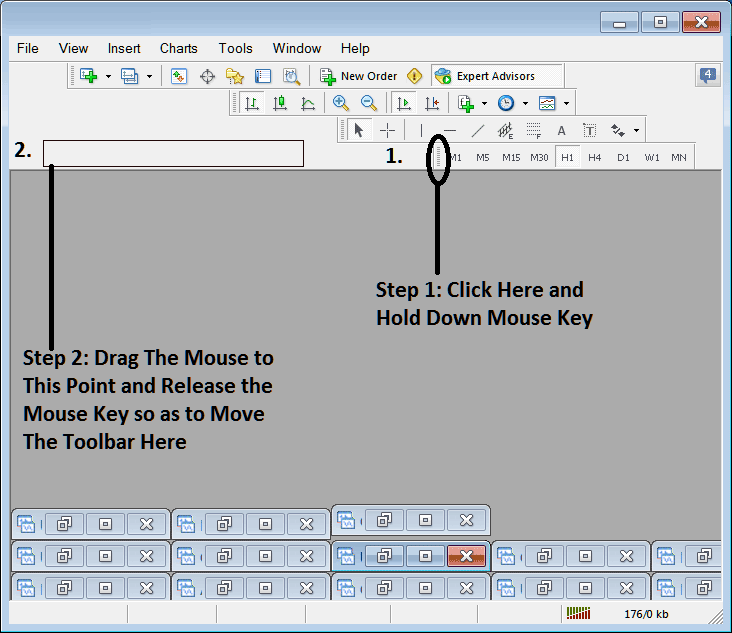
Adding Buttons to CFD Software
Step1: Right Click the customize button as Shown Below:
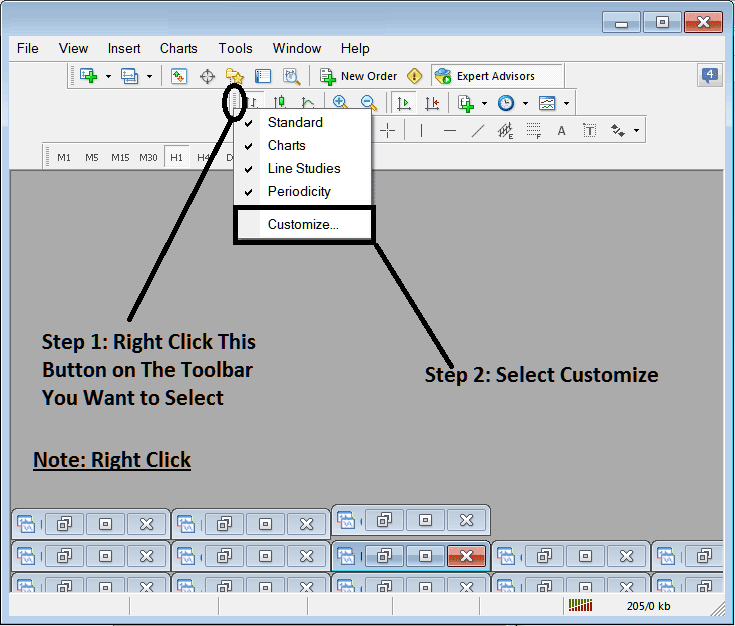
Next Step: For this Examples we shall use the Customize Popup Panel
After clicking customize as shown above, the following pop-up appears:
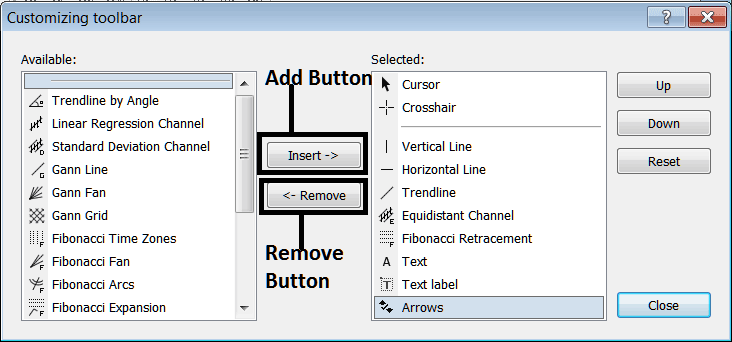
Step1: Choose Any Tool on the Left, To add it Click insert button key on the middle as displayed above.
For example choosing CFD Fibonacci Expansion and clicking insert will add this indicator in the Right side Window named 'Selected'
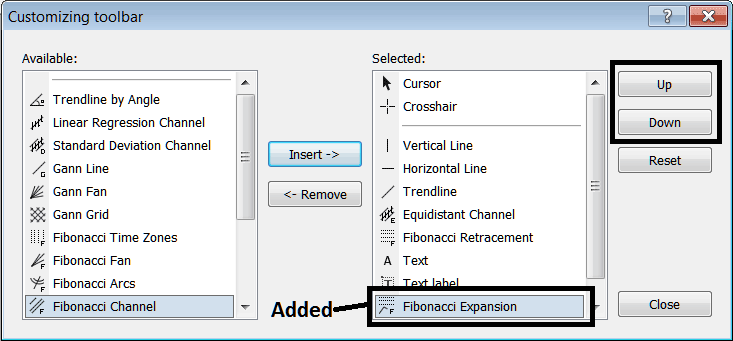
To move the indicator up or down use UP or DOWN Buttons on the right side, shown above:
The Tool bar will now look like:

Customizing Tool bars : If there is any tool that isn't placed on the list, you can use this option to add it to the list, just like the above examples where CFD Fibonacci Expansion wasn't listed & now it has been added. If you do not know where an item is located and on which toolbar, right click in customize button key on the left side of any of the four tool bars, and view a list of all the names of all items that can be added, these will be on the left window on this customize window.
Also you can remove some tools, ones you do not use, so as to save on the space also, for example if you trade only with 15 min, 1 Hour & 4 Hour charts, you can hide all the other time frames on the Periodicity bar and remaining with only these 3 time frames.


