Window Menu For CFDs Trading Charts
The window menu in MT4 platform is where you access any of the open charts: listed here & can also be accessed from here: furthermore, you can open a new chart, arrange & rearrange, Tile Horizontally, Tile Vertically or even arrange them as Icons.
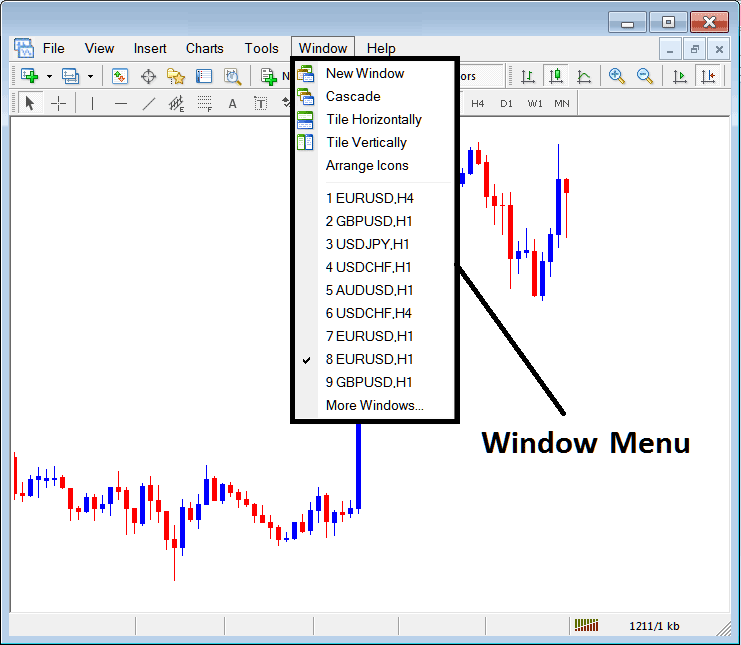
New Window
The new window option is the first item on this menu and is used to open new charts, by clicking this menu it will show list of MT4 symbols that one can trade with. Clicking any of the cfd instrument below will show a new cfd.
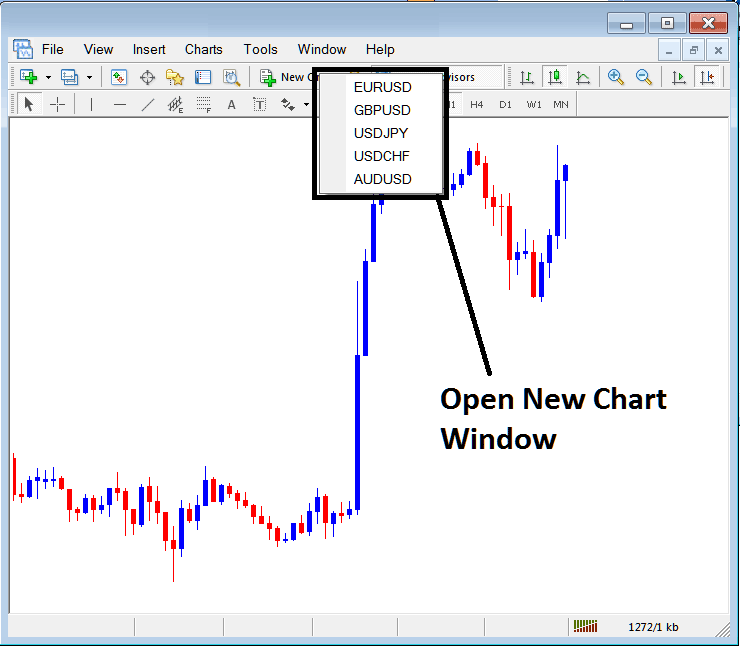
Cascade Windows
To arrange window in a cascaded format, use cascade button which is the second option on the menu. An example of cascaded arrangement is illustrated and shown below.
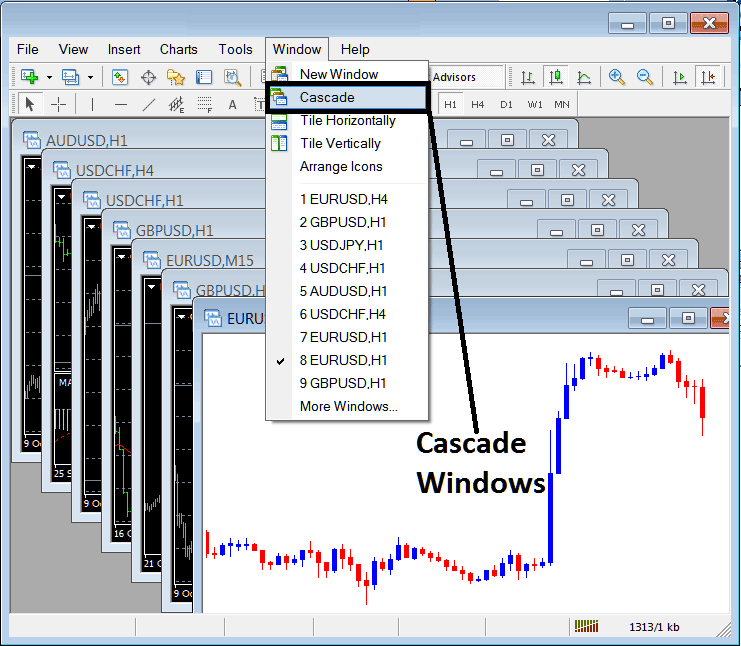
Tile Horizontally Trading Charts
The third option is Tile Horizontally CFDs Charts and this option will arrange all the charts horizontally as shown in the example shown below.
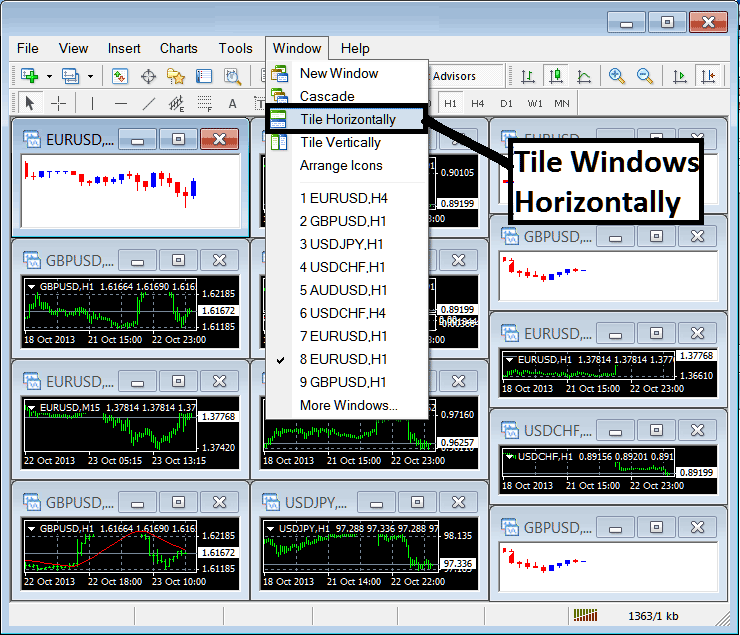
Tile Vertically CFDs Charts
The fourth option in window panel menu is Tile Vertically Charts & this option will arrange all the charts vertically as shown in the example shown below.
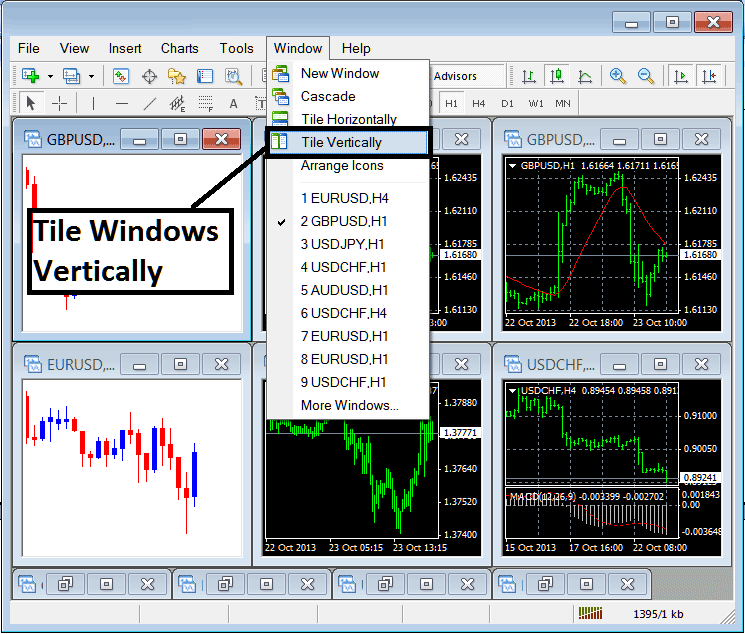
Arrange Icons
The fifth option is the arrange icons option which will arrange all charts as icons as illustrated and shown on the example shown below.
![]()
Open CFDs Trading Charts List
The next items are shown as a list of the cfd instruments represented, the chart currently on the workspace is checked on the left as shown below. In the example shown below option number 8, CFD Trading is checked:
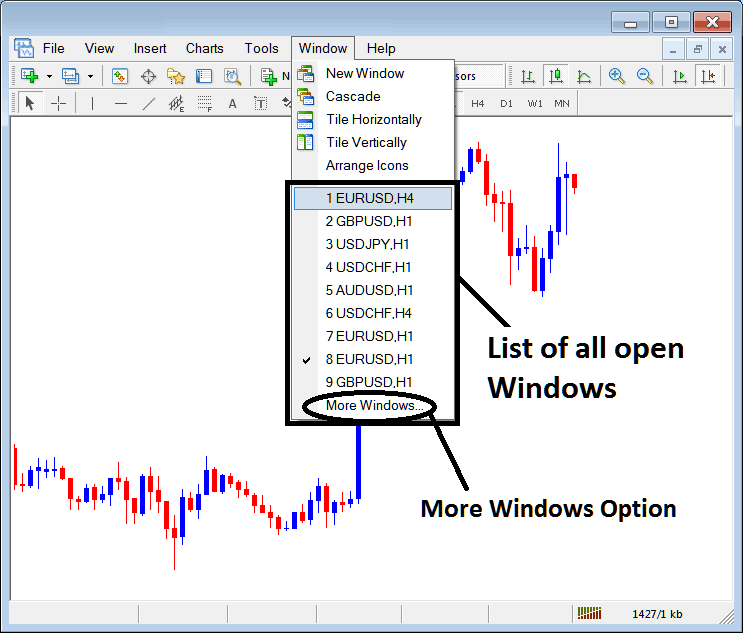
The more windows option portrayed above can also be used to show a list of other opened cfd instruments that are not on the list numbered from 1 to 9. By clicking this more option the following pop-up will then appear within the MT4 trading platform and a trader can select any cfd instrument from the pop-up.
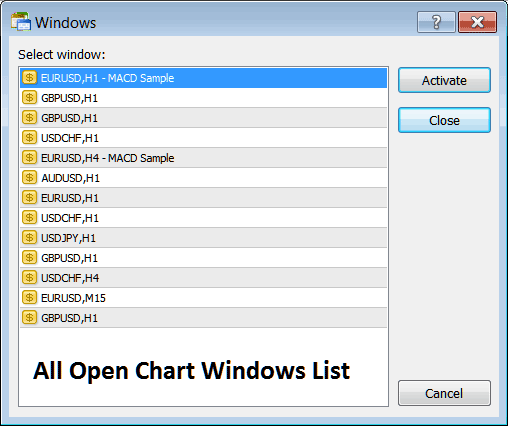
To display any of the above listed cfd instruments just click the 'Activate' button to the right of this popup.


